Specify pattern and color overrides for the foreground and background of element graphics in a view.
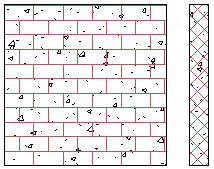
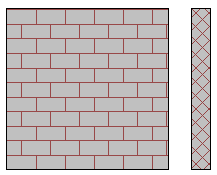
Use the Fill Pattern Graphics dialog to specify surface patterns and cut patterns for elements in a view, based on model categories, filters, phases, and view-specific overrides.
You can access this dialog in several ways:
- Phases: Click Manage tab
 Phasing panel
Phasing panel
 (Phases). In the Phases dialog, on the Graphic Overrides tab, under Projection/Surface or Cut, click in the Patterns column.
(Phases). In the Phases dialog, on the Graphic Overrides tab, under Projection/Surface or Cut, click in the Patterns column.
- Visibility/Graphic Overrides: Click View tab
 Graphics panel
Graphics panel
 (Visibility/Graphics). For a model category or an applied filter, under Projection/Surface or Cut, click in the Patterns column.
Note: Fill pattern overrides defined for filters do not apply to interior fill for rooms.
(Visibility/Graphics). For a model category or an applied filter, under Projection/Surface or Cut, click in the Patterns column.
Note: Fill pattern overrides defined for filters do not apply to interior fill for rooms.
After you use the Fill Pattern Graphics dialog to specify pattern and color overrides, the originating dialog displays the foreground override
 in the left part of the column and the background override
in the left part of the column and the background override
 in the right part of the column.
in the right part of the column.

In the Fill Pattern Graphics dialog, for Foreground and Background, do the following:
Visible. Select the check box to display the fill pattern for the foreground or the background.
If you clear the check box to hide the pattern, when you click OK to return to the originating dialog, "Hidden" displays in the Patterns column.
Pattern. Select a fill pattern from the list, or click
 to create or modify patterns in the Fill Pattern dialog.
to create or modify patterns in the Fill Pattern dialog.
If you want the foreground or background to be a solid color, set the pattern to Solid fill, and specify the color.
Color. Click to select a color from the Color dialog.
When you specify a pattern other than Solid fill, the selected color is used to draw the fill pattern.
Clear Overrides. Click to reset the dialog, clearing the current override settings.