Rotate tiles on a floor, ceiling, or other surface to reflect your design intent.
- Place the cursor on the model pattern, and press
TAB to highlight a shape handle.
The status bar indicates if you have selected a shape handle.
- Click to select the handle.
- Click Modify | <element> tab
 Modify panel
Modify panel
 Rotate.
Rotate.
- Rotate the pattern.
Example
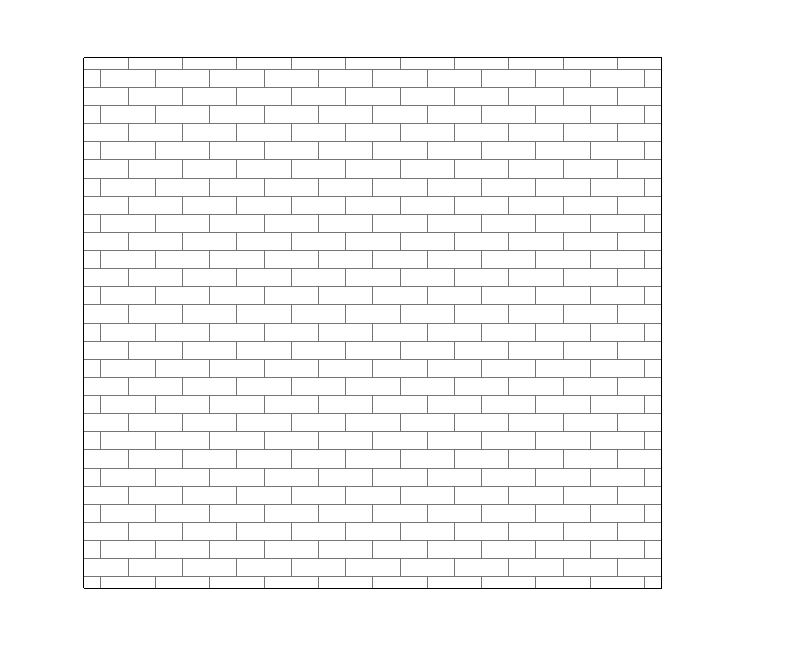
Floor with model pattern
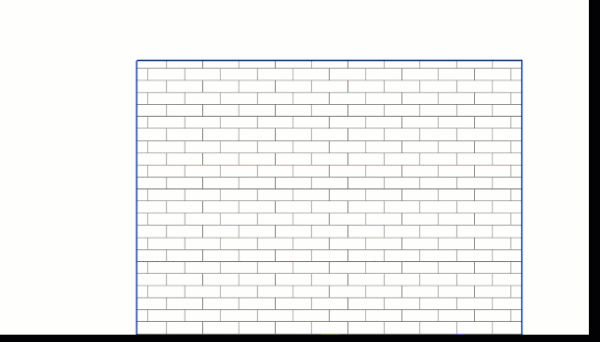
Rotating pattern
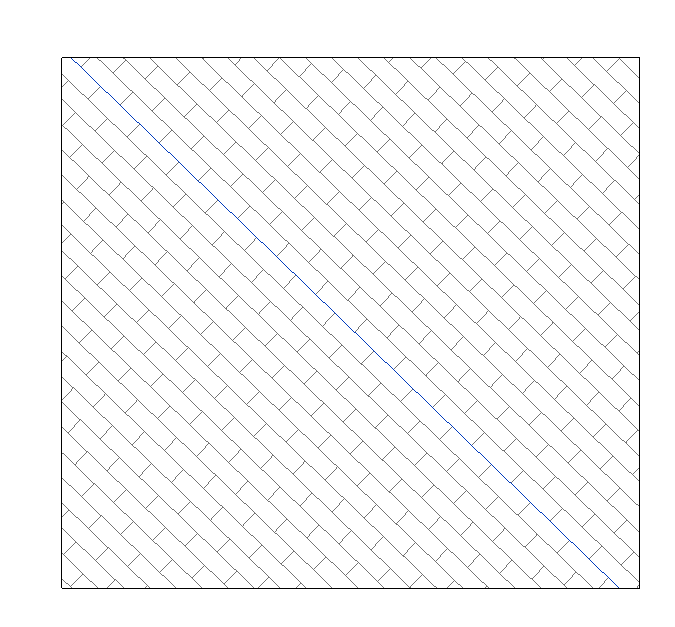
Floor pattern after rotation
Note: Some elements, such as ramps, do not allow model pattern rotation.