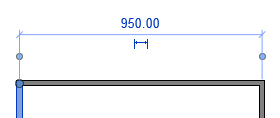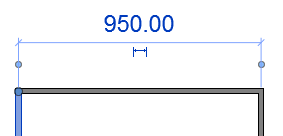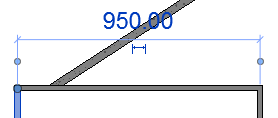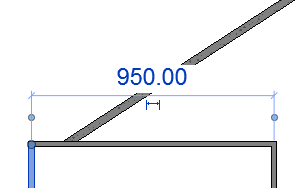Control the display of graphics and text in the drawing area.
- File tab
 Options. Click the Graphics tab.
Options. Click the Graphics tab.
| Option | Description |
|---|---|
| View navigation performance | |
| Allow navigation during redraw | Interrupts the drawing of model elements to allow view navigation (pan, orbit, and zoom). Use this option to improve performance when you are navigating views in large models.
For more information, see Allow Navigation During Redraw. |
| Simplify display during view navigation | Improves performance while you navigate a view (using pan, orbit, and zoom) by reducing the amount of detail shown and suspending some graphic effects.
When you stop navigating, the details and graphic effects are then displayed. |
| Graphics mode | |
| Smooth lines with anti-aliasing | Improves the quality of lines in views, making edges display more smoothly. By default, this option is enabled so you can turn on anti-aliasing for individual views. For details, see
Smooth Lines with Anti-Aliasing.
Note: To experience the best performance when using anti-aliasing, enable hardware acceleration. If you disable hardware acceleration but enable anti-aliasing, you may notice slow performance when zooming, panning, and manipulating a view.
|
| Temporary dimension text appearance | |
| Size | Defines the font size for text in temporary dimensions.
|
| Background | Specifies the background for text in temporary dimensions: transparent or opaque.
|