Determine the phases of work that you want to track for the project, and create a phase for each.
- Click Manage tab
 Phasing panel
Phasing panel
 (Phases).
(Phases). The Phasing dialog opens, displaying the Project Phases tab. By default, each project has phases called Existing and New Construction.
- Click the number box adjacent to a phase.
Revit LT selects the entire phase row. The following image shows the New Construction phase selected.
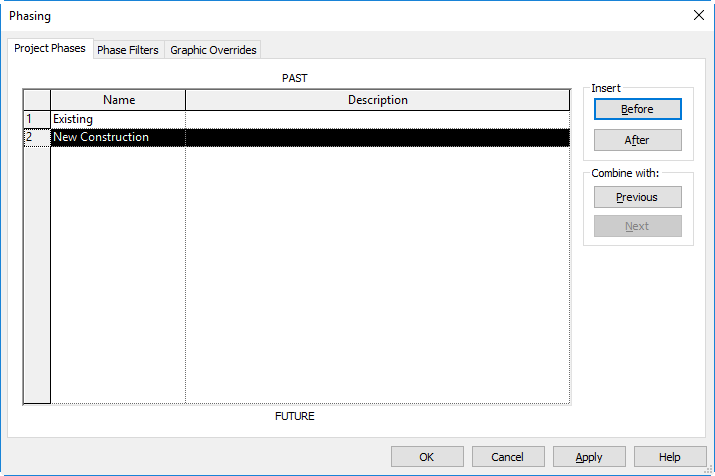
- Insert a phase. Attention: You cannot rearrange the order of phases after you add them, so be aware of placement.
To insert a phase before or after the selected phase, under Insert, click Before or After.
Revit LT names the phases sequentially as you add them. For example: Phase 1, Phase 2, Phase 3, and so on.
- If desired, click the Name text box of a phase to rename it. Similarly, click the Description text box to edit the description.
- Click OK.