Details always appear on top of model geometry. However, you can change the draw order of details, placing them behind or in front of other details.
To
change the draw order, use the Bring to Front and Send to Back tools on the Modify tab Arrange panel.
Arrange panel.
Every detail component, detail line, and filled region has a graphic draw order within the overall detail. Think of it as a stack of papers on your desk that overlap each other.
You can send a detail component to the back of the detail. This is like taking the top paper and placing it at the bottom of the pile
 .
.
You can also send the detail component back one step at a time. Think of this as taking the top piece of paper and placing it behind the next piece of paper in the stack
 .
.
You can do the reverse, as well. You can bring the detail to the top of the stack
 or bring it forward one step at a time
or bring it forward one step at a time
 .
.
Example
This example shows a concrete block group that is cut by a break line.
- Select the concrete block detail group. The Modify | Detail Items tab displays.

- To bring the concrete group in front of the break line, on the Arrange tab, click Bring to Front
 Bring to Front. The concrete block detail group displays in front of the break line.
Bring to Front. The concrete block detail group displays in front of the break line.
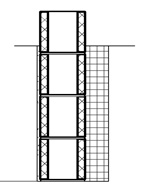
- To place the concrete block behind the break line, click Send to Back
 Send to Back. The concrete block detail group displays in back of the break line.
Send to Back. The concrete block detail group displays in back of the break line.

- In a detail with many elements, to change the order of the detail group one step at a time, click Bring to Front
 Bring Forward or Send to Back
Bring Forward or Send to Back Send Backward.
Send Backward.