The Full Navigation Wheels (big and mini) contain common 3D navigation tools used for both viewing an object and touring a building.
The big and mini Full Navigation Wheels are optimized for experienced 3D users.
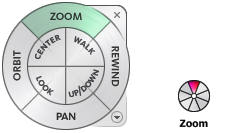
Note: When one of the Full Navigation Wheels is displayed, you can press and hold the middle mouse button to pan, scroll the wheel button to zoom in and out, and hold the SHIFT key while pressing and holding the middle mouse button to orbit the model.
The big and Mini Tour Building wheels provide access to the following tools:
- Zoom. Zooms in and out of the current view.
- Rewind. Restores the most recent view. You can move backward or forward by clicking and dragging left or right.
- Pan. Moves the model up, down, to the left, and to the right.
- Orbit. Changes the model orientation by rotating the model around a pivot point while the view remains fixed.
- Walk. Simulates walking through a model.
- Up/Down. Slides the current view of a model along the Z axis of the model.
- Look. Swivels the current view.
- Center. Defines the center of the current model view.
Note: When one of the Full Navigation Wheels is displayed, you can press and hold the middle mouse button to pan, scroll the wheel button to zoom in and out, and hold the SHIFT key while pressing and holding the middle mouse button to orbit the model.
To switch to the Mini Full Navigation Wheel
- Right-click on the wheel and click Mini Full Navigation Wheel.
To switch to the big Full Navigation Wheel
- Right-click on the wheel and click Full Navigation Wheel.