Use the ViewCube to navigate 3D views. This navigation tool provides visual feedback about the current model orientation and allows you to adjust the model viewpoint.
The ViewCube is an interface that you can click and drag to switch between standard and isometric views of your model. The ViewCube helps you see and understand the current viewpoint of the model as the view is changed.
When you display the ViewCube, it is shown in a corner of the drawing area, over the model, in an inactive (transparent) state. When you position your cursor over the ViewCube, it becomes active (opaque).
You can drag or click the ViewCube, switch to one of the available preset views, roll the current view, or change to the Home view of the model.
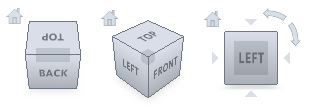
ViewCube Appearance
You can control the ViewCube appearance, including its opacity, size, position, default orientation, and compass display.
Using the Compass
The compass displays below the ViewCube to indicate the direction in which North is defined for the model. Click a cardinal direction letter on the compass to rotate the model, or click and drag one of the cardinal direction letters or the compass ring to interactively rotate the model around the pivot point.
