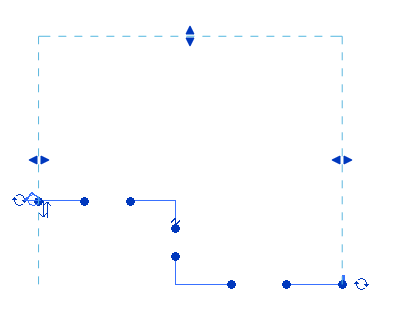You can segment a new or existing section.
- Do one of the following:
- Sketch a section or select an existing section.
- Place an elevation symbol in a view (or use an existing elevation icon), and click the arrowhead of the elevation symbol to view the clip plane.
- Click Modify | Views tab
 Section panel
Section panel
 (Split Segment).
(Split Segment). - Place the cursor on the line at the point it is to be segmented, and click.
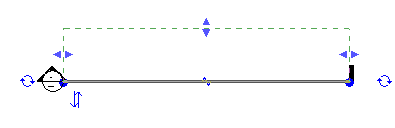
- Move the cursor to the side of the split to move, and move the cursor in a direction orthogonal to the view direction.
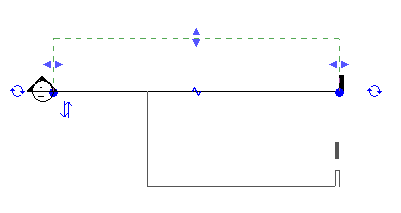
- Click to place the segment.
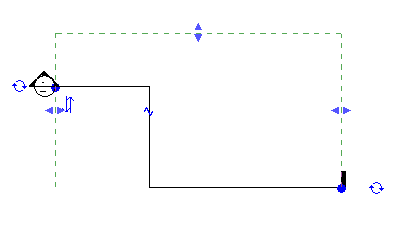
Note: For illustration purposes, the images in the following steps are for a section.
The new segmented line has several controls on it. Controls for resizing the crop region display as a dashed green line. All segments share the same far clip plane.
There are controls for moving the segments of the line.
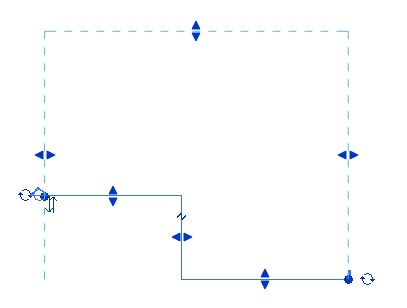
For segmented sections only: There is also a break control that divides the section into smaller segments. The break control displays as a Z on the section line. Click it to break up the section even further. When you do, the section has more controls for resizing segments.