SteeringWheel Zoom Command
You can use Zoom to change the magnification of a model. The following are mouse click and key combinations to control the behavior of the Zoom command:
- Zoom: To adjust the magnification of the model, click Zoom, hold down the button on your pointing device, and drag up and down.
- Zoom in by 25%: Click Zoom on a wheel to zoom the current view in by 25 percent. For the Full Navigation wheel, Incremental Zoom in the Properties dialog box must be enabled.
- Zoom out by 25%: Click Shift + Zoom to zoom the current view out by 25%. For the Full Navigation wheel, Incremental Zoom in the Properties dialog box must be enabled.
- Zoom with the mouse: When a wheel is displayed, to zoom the view of the model in or out, scroll the mouse wheel up or down.
Note: When you use Zoom from the Full Navigation wheel or the View Object wheel, the point in the view where you click to zoom is the center point for all Orbit operations. It remains the center point until you either use Zoom again, or use the Center command. If you press CTRLbefore you click the Zoom wedge, the Center point does not change.
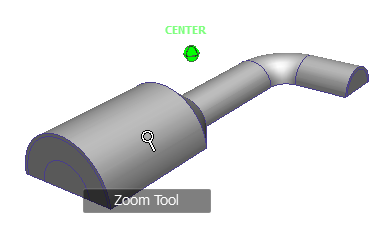
Zoom Constraints
When changing the magnification of a model with Zoom, you cannot zoom in any closer than the focus point, or out any further past the extents of the model. The center point set by the Center command controls the direction you can zoom in and out.
Note: Unlike the Zoom command on the big View Object wheel, Zoom on the mini View Object and Full Navigation wheels are not constrained.