SteeringWheel Pan Command
After selecting Pan from the SteeringWheel, drag the pointing device to move the model in the desired direction. For example, drag upward to move the model up. Drag downward to move the model down. When the Pan command is active, the Pan cursor (a four-sided arrow) displays.
In a 3D context, primarily when using 3D Steering Wheels, Pan dollies the camera left and right. In a 2D context, Pan scrolls the view. If you use Pan with an active view on a sheet, Pan scrolls the sheet view, not the active view on the sheet.
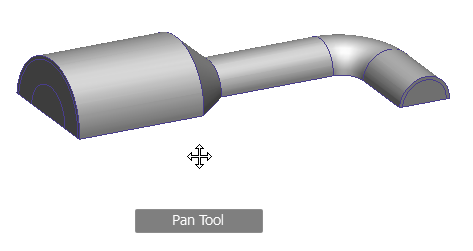
Note: If the cursor reaches the edge of the screen, you can continue panning by dragging further to force it to wrap around the screen.