CAD Entity Groups
CAD Entity groups are collections of parts or surfaces, and are created in the CAD system using a dialog installed with Autodesk® CFD. They provide a convenient way to automate the assignment of settings and the building of the design study. After launching into Autodesk® CFD, CAD Entity groups are added to the scenario, and appear in the Groups branch of the Design Study bar as Autodesk® CFD groups.
CAD Entity Groups are essential to automation in the following ways:
- The most versatile type of Rule, the Group Rule, associates a Autodesk® CFD setting (such as a boundary condition or material) to objects in a CAD Entity group. Group rules work closely with CAD Entity groups to automatically apply settings when Autodesk® CFD is launched.
- An important part of the Design Study Builder process is to associate entities from the CAD model with Autodesk® CFD settings. By associating each setting in the design study to a CAD Entity group, settings are automatically assigned to CAD entities contained in the group as the design study is launched.
To create and populate a CAD Entity Group
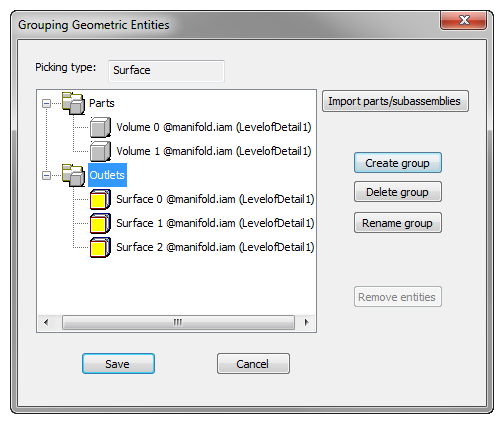
In CAD, click the CAD Entities Group icon or command. This opens the Grouping geometric entities dialog.
Click Create group.
Set the Picking type to either Volumes or Surfaces.
Enter a group name. (Use something descriptive as this name appears in Autodesk® CFD.)
Highlight the group name, and select entities from the CAD model.
Note: Create a CAD Entity group for each distinct boundary condition and material.
Importing CAD Entity Groups from parts and sub-assemblies
CAD entity groups not contained within the top level assembly (such as on parts and sub-assemblies) do not automatically come into Autodesk® CFD when you launch the top level assembly. To quickly add such groups to the top-level assembly, ensure the top-level assembly is the active document, and click Import parts/subassemblies on the Grouping Geometric Entities dialog.
This action copies the CAD entity groups from sub-components into the top-level assembly. These CAD entity groups contain the same items as in the part and subassemblies. Because the groups are copies, modifying or deleting the newly created groups does not affect the groups in the sub-components.
The name of the part or subassembly from which the group was imported appears next to each item:
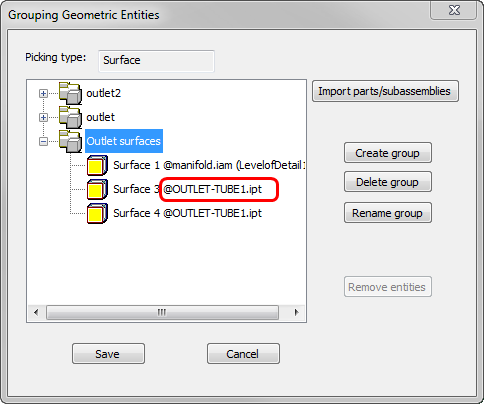
Note that every time you click Import parts/subassemblies, all CAD entity groups from sub-components are imported into the open document.
For an example of using CAD Entity Groups...
CAD Entity Groups in Autodesk® CFD
CAD Entity groups = Autodesk® CFD groups
When the model is launched into Autodesk® CFD, CAD Entity Groups and their contents are listed in the Groups branch of the Design Study bar. They behave as traditional groups, and can be modified as necessary.
If entities are added or removed from a CAD Entity group in the CAD model after the model was initially launched into Autodesk® CFD, the group in Autodesk® CFD is automatically updated the next time the model is launched. To disable automatic group updating:
- Right click on the group name in the Design Study bar.
- Uncheck Update when launch from CAD.