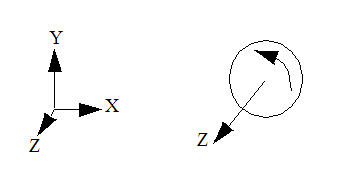Assigning Angular Motion
- Select one or more objects.
- To open the Motion quick edit dialog, click Edit on the Motion context panel.
- Select Angular as the Type.
- If the flow drives the motion, check Flow Driven.
- Click Edit on the Edit Motion line. This opens either the User-Prescribed or the Flow-Driven Motion Editor. Define the motion properties.
- Specify the Angular Motion Parameters: Axis of Rotation, Center of Rotation, Initial Position, Minimum And Maximum Bounds (for flow-driven only).
- Click Apply.
Axis of Rotation
Either key in a vector or use the pop-out to set the axis of rotation. The rotational direction uses the right hand rule convention.
Choose the Global X, Y, or Z axes to choose a Cartesian direction as the axis of rotation.
To graphically set the direction, click the Select Surface button, and select a surface. The axis will be normal to the selected surface.
For example:
The Direction of Rotation is the reference direction for all directional-dependent parameters. For user-prescribed rotation, a positive angular rotation will rotate the object in the Direction of Rotation. A negative angular rotation will rotate the object in the opposite direction.
Flow-driven parameters such as driving torque and resistive torque reference this direction as well. Positive values of a driving torque will act in the direction of the Axis of Rotation; negative values will act in the opposite direction. In contrast, positive resistance forces will act in the opposite direction of the Direction Vector; negative resistance forces will act in same direction as the Direction Vector.
Center of Rotation
The center of rotation is the point through which the axis of rotation passes. There are two ways to specify it:
- as the centroid of a selected surface
- by keying-in coordinates.
To specify the centroid of a surface, open the pop-out, click the Select Surface button, and select the surface.
The axis of rotation will pass through the centroid of the selected surface:
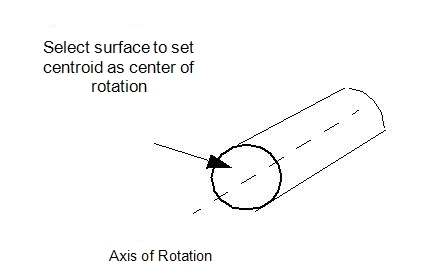
Initial Position
Use this to modify the initial angular position of the object from the as-built location in the CAD model. It is very useful for fine-tuning the model in case the initial position of the object in the model is not quite correct.
The positive direction of adjustment is in the direction defined by the Axis of Rotation. Either key in an angular value or use the slider on the pop-out dialog to rotate the object about the axis of rotation in both the positive and negative directions.
Minimum and Maximum Bounds
Use the Minimum and Maximum fields to set the bounds of rotation for flow-driven angular motion. (This is only required, and available, for flow-driven rotation.) Bounds can be set by keying in an angular bounding position or using the slider on the pop-out dialog to select an angular position. The default state is that the motion is unbounded.
The minimum and maximum boundaries can be specified differently, if necessary. Note that the bounds are relative to the initial position specified with the Initial Position Slider.