Cut Region
Get an average result from a portion of a plane.
Cut Regions provide an area average of a specified region placed on a plane, iso surface, iso Volume, or volume surface.
Create a Cut Region
Select Planes from the Results Tasks in the Ribbon.
Select Regions from the ribbon to bring up the Regions dialog.
Click Add in the Regions dialog
 .
.Select the desired shape of the region from the drop-down menu (circular or rectangular).
Click a starting point for the region on a surface, plane, iso surface or iso volume.
- Select two more corners to create a rectangular region. Rectangles are created similar to a 3-Point rectangle in CAD.
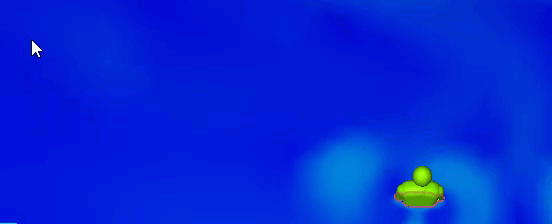
- Select a point on the diameter of a circular region. Circles are created similar to a Center Diameter circle in CAD.
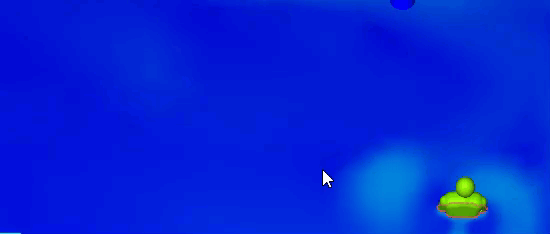
- Select two more corners to create a rectangular region. Rectangles are created similar to a 3-Point rectangle in CAD.
Using Cut Regions
Cut Regions can provide area averages (not Bulk weighted) of the following results. Once a region is created select the results to output and click Calculate.
Velocity Magnitude
Note: If a solid is in the region a zero velocity is included in the average. If the plane exceeds the domain, the area outside the domain is not averaged into the calculation.Temperature
Scalar
Units can be modified using the drop-down menu next to the result.
Note: Results do not automatically update when switching between regions using the top dialog or when changing units. If units or the selected region is changed, click calculate again.
Tip: The interpolation method for cut regions differs from plane interpolation. Results may vary slightly between probing a plane and a region result, this is a sign that the mesh is coarse for the analysis.