Unreal Live Link window
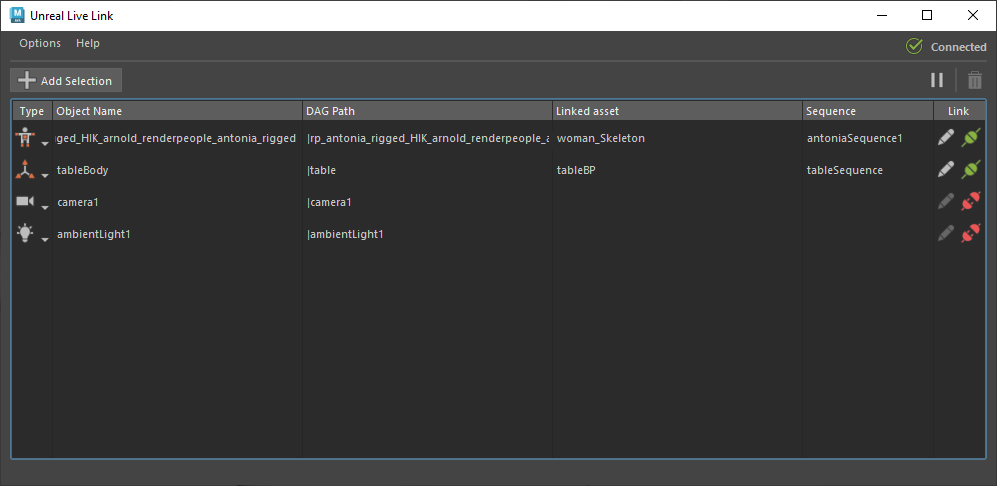
The Unreal Live link window is where you create and manage live link connections from Maya to Unreal. You can access it via File > Unreal Live Link.
When new updates are available, a message appears at the bottom of the Unreal Live Link window. Click the link to install the latest version.
Add Selection
Select an object in the scene, then click this to add it to the list of active connections.
Connection list
Displays a list of objects currently connected to Unreal via live link. This list is saved with the scene file.
Type
Displays the type of object being linked. When you first add an object to the Connection List, Maya will set this automatically based on the first Unreal-compatible node-type it encounters in the selected hierarchy. However, you can manually change the type by selecting a different option from this dropdown.
Object name
The name of the object being sent to Unreal. You can change this name to match different objects in the Unreal project.
DAG Path
The Maya hierarchy location of the object being linked.
Linked Asset
The location of the Unreal asset currently linked to the object.
Sequence
The location of the Unreal sequence that the linked asset is being used in.
Modify Link
Opens the Asset Selection window when Linked Asset and Sequence have values for the selected object, allowing you to modify the link information.
Link / Unlink
Shows the current linked status of the object (green = linked, red = unlinked). If the Linked Asset and Sequence columns are empty for the selected object, this will open the Asset Selection window. Otherwise, it will either link or unlink the selected object to the current linked asset and sequence.
Unlike the other columns in the Connection list, the link is not saved with the scene file.
Pause / Play
Temporarily suspends sending animation data between linked objects in Maya and Unreal. Use this to improve performance while making edits to complex animation data. While the link is paused, this button turns into a Play button, which you can click to resume the link and send all the edits to Unreal at once.
Trash
Select an existing object in the Connection list, then click this button to remove it.
Options
Select File > Options to open the Unreal Live Link options window with the following options.
Sync Time
Enable this to sync Maya's Time Slider with Unreal's playhead. This relationship is bi-directional.
Endpoints
Use this to point a specific instance of Maya to a specific instance of Unreal (if multiple instances are running).