Transforming Objects in the Viewport
Transforming object in the viewport can be done different ways. Use the Transform manipulator when eyeballing it is fine. Enter values when precision is required.
How to Access the Transform Manipulators
Learn how to access the move, scale, and rotate manipulators.
Select View > Show Manipulator to display the transform manipulators, then use these keyboard shortcuts to select which manipulator is displayed.
Translate: Shift+W Rotate: Shift+E Scale: Shift+R Pivot Manip: Shift+Q Scale Pivot: Shift+QQ 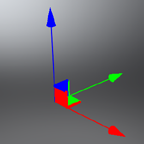
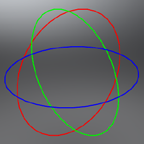
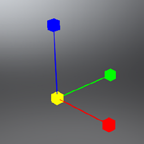
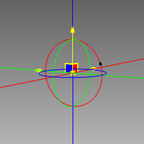
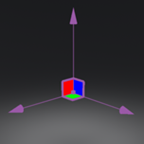
From the toolbar, click-hold the arrow next to Transform and select an option from the menu that appears.
How to Transform Objects
There are a couple ways to transform an object. One uses your mouse and the other involves the Transform module.
To move, scale, or rotate objects using your mouse, with that transform manipulator displayed, LMB-click and drag.
To move, scale, and rotate objects with precision, Use the Transform module to enter exact values.
Shift-click or Shift-click and drag to select objects to transform.
In the Quick Access Bar at the bottom, click
 (the Transform icon) to open the Transform module.
(the Transform icon) to open the Transform module.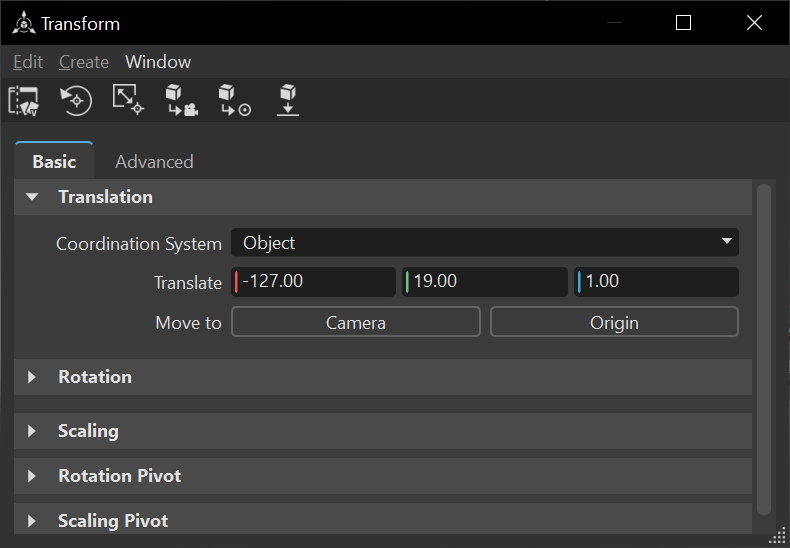
Enter transform values. These values are applied to all selected objects. When transforming multiple objects at once, the Transform module always shows the transformation properties of the last selected object and the Transform manipulator is connected to the last selected object.
Note:Blue filled input boxes indicate different transformation values for the selected objects. For example, one of the selected objects might have a Y rotation of 7, while another has a Y rotation of 45. Therefore, the Rotate Y input box would be blue.
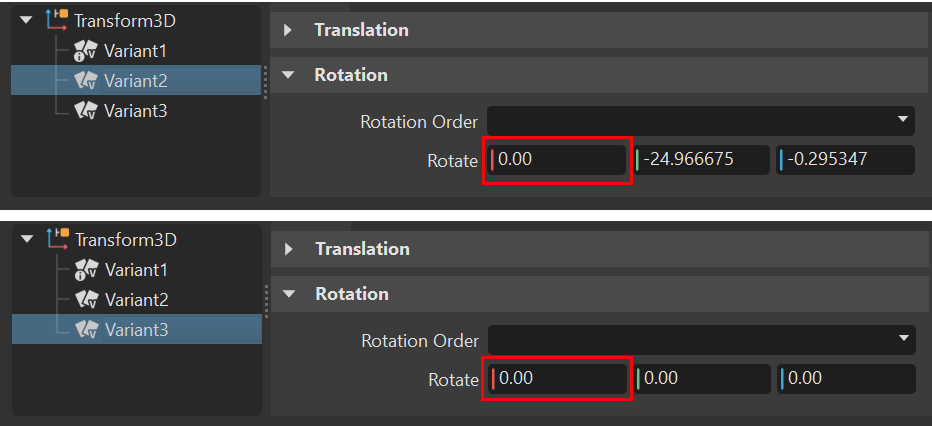
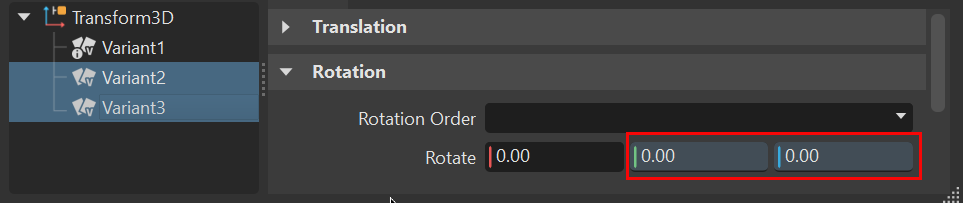
How to Transform Multiple Objects at the Same Time
When transforming multiple objects, the last selected object displays the Transform manipulator. The transformation properties of the last selected object are displayed in the Transform module. Yellow input boxes indicate the transformation values are different for the selected objects.
- Select multiple objects, either by Shift-clicking and dragging within the viewport or by Shift-dragging within the Scenegraph.
- Follow the instructions in How to Transform Objects.