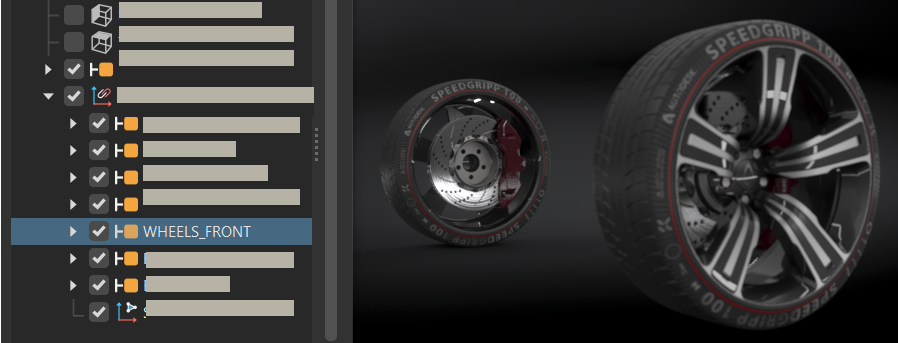Customizing Controls
Customizing controls and show specific scene elements by using these options in the Menu Bar > View menu:
Show A Sides, Show B Sides, Show A and B Sides - Faces in 3D data can be defined as an A or B side. Use these options to select which faces to show. More options are available in the Scenegraph Edit menu.
Show Cameras - Shows or hides all cameras.
Show Lights - Shows or hides all lights.
Show Camera Pivot - The point that the camera rotates around is displayed within the Viewport during camera rotation.
Show Annotations - Shows annotations (notes) that were created under Interaction > Annotation.
Note:If the Annotation window is open, another way to turn an annotation on or off is by clicking
 .
.Show Clipping - Shows the clipping plane created under Interaction > Clipping.
Show Grid - Shows the scene grid in the Viewport. This provides a grid (axis) on the floor that helps with estimating distances.
Show Measurement - Shows measurements created under Interaction > Measurement.
Show Ruler - Shows the ruler in the scene.
Show Manipulator - Shows the transform manipulator.
Show Routes - Opens a new window and displays all VRML animation routes in the scene.
Show Shortcuts - Opens a new window and displays all available VRED shortcuts.
How to Show or Hide Toolbars
Select which toolbars are visible in the main VRED window. Show or hide tools.
In the Menu Bar, select View > Toolbars, then select one or more options.
When checked, the tools in that toolbar appear in the main VRED toolbar.

When unchecked, the tools in that toolbar will be removed from the main VRED toolbar.

Customizing the Quick Access Bar
You can add to, pin, rearrange, and delete modules from the Quick Access Bar, as well as save various configurations. Since the default layout cannot be changed, custom layouts must be saved. If you’ve accidentally changed a layout, follow the steps in the sections below to add, rearrange, delete a module or modules, then save the change or select Window > Layout > Default to return to the default layout.
How to Pin a Module to the Quick Access Bar
Within a menu, as you scroll down its options, if a module is listed and can be pinned, a pin will appear to the right as the option is active. Click the pin to pin the module to the Quick Access Bar. Do this instead of going through the module's Windows menu bar. Already pinned modules will have a highlighted pin next to the option name.
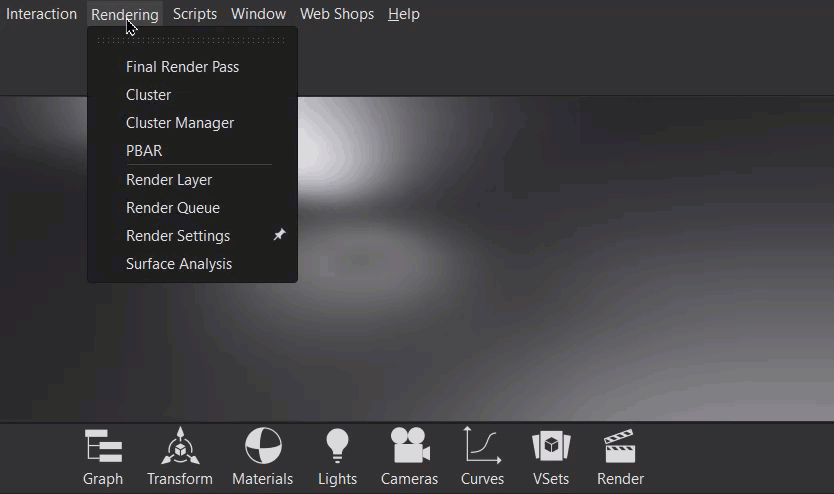
To remove a module from the Quick Access Bar, either unpin it in the menu, or do this.
When changing to a different workspace, the Quick Access Bar will be reset to the workspace's layout. To save your custom Quick Access Bar, either save your workspace or use Window > Layout > Edit.
How to Add and Remove a Module from the Quick Access Bar
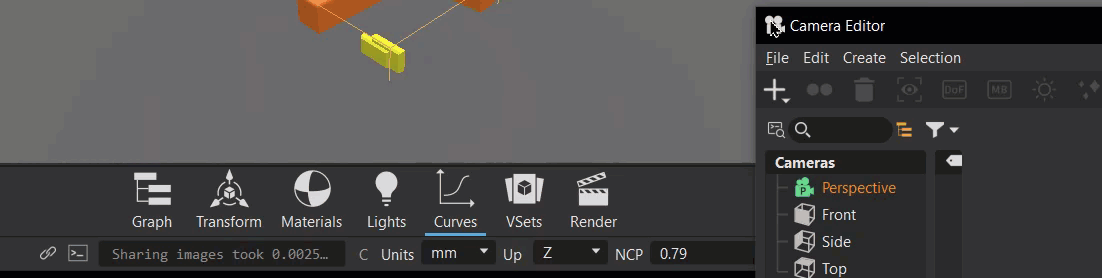
- To add a module, click the icon in the top left corner of any module.
- Select Add to Quick Access Bar. This adds it to the far right of the bar.
- To remove a module, click-hold the module from the Quick Access Bar and drag it over the Remove button that appears.
How to Reorder Modules in the Quick Access Bar

- Click-hold until the toolbar changes to its edit mode.
- Click-drag a module icon to any place in the toolbar.
- Click the Done button to exit the edit mode.
How to Save a Custom Layout
Use Window > Layout > Save or Save As. If you've made changes to an existing layout, use Save to save the changes. However, for creating a new layout, use Save As.
- Select Window > Layout > Save As.
- In the Store Current Layout dialog, name the layout and click OK.
How to Set the Quick Access Bar Configuration Used at Startup
To set the Quick Access Bar used upon startup, use Window > Layout > Edit.
- Select Window > Layout > Edit.
- In the Edit Layouts dialog, open the Start Layout menu and select the layout.
- Place a check next to the layout to use at startup.
- Click Close.
How to Show or Hide Selected Content
To show or hide everything that is currently selected, in the Menu Bar, select Visualization > Isolate View Selected. This adds an Isolate View (name of the selected node) label to the Viewport. Visibility of environments and backplates is not affected. In previous versions of VRED, this feature was available by dragging a node from the Scenegraph into the Viewport.