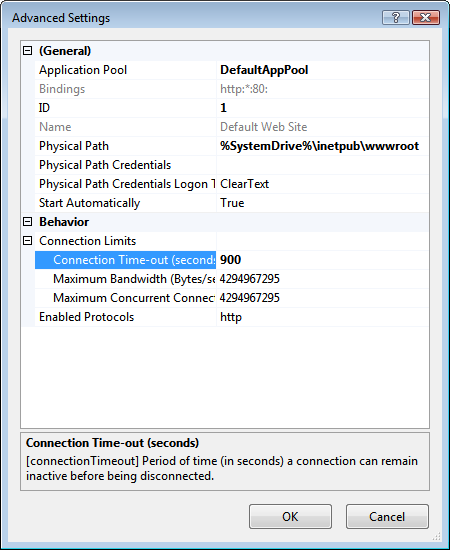Checks that the IIS connection timeout duration is not prohibitive.
By default, the connection timeout for IIS is 120 seconds. The preferred timeout duration for Autodesk Vault Server is 900 seconds. If this condition requires action, increase the timeout duration for IIS.
Automatically Fix the Issue
Automatically set the timeout duration to 900 seconds by performing these steps.
- Click Re-Test to automatically fix the issue and run the pre-installation test conditions again to verify that the error has been corrected.
-
- If the error has been corrected, click Continue to proceed with the installation.
- If the error has not been corrected, you must perform a manual fix, as described in the next section of this topic.
Manually Fix the Issue
To manually correct the issue, take the corresponding corrective action for your operating system.
Windows Server 2012, 2012 R2, or 2016
- Go to Start and open Administrative Tools.
- Double-click Internet Information Services (IIS) Manager.
- In the Internet Information Services dialog box, expand local computer ► Sites and click on Default Website.
- In the Manage Website section, click Advanced Settings.
- On the Advanced Settings dialog, expand Limits.
- Change the Time-out value to 900, and click OK.
Windows 8, 8.1, and 10
- Open the Windows Control Panel and click System and Security.
- Click Administrative Tools.
- From Administrative Tools, double-click Internet Information Services.
- In the Internet Information Services dialog box, expand local computer ► Sites and right click Default Website and select Edit Bindings > Manage Web Site > Advance Settings.
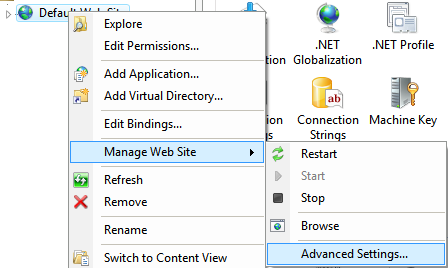
- Expand Connection Limits, change the Time-out value to 900, and click OK.