The main features of the user interface are listed below.
Once a type of structure is selected from the start panel, a module-specific interface opens.
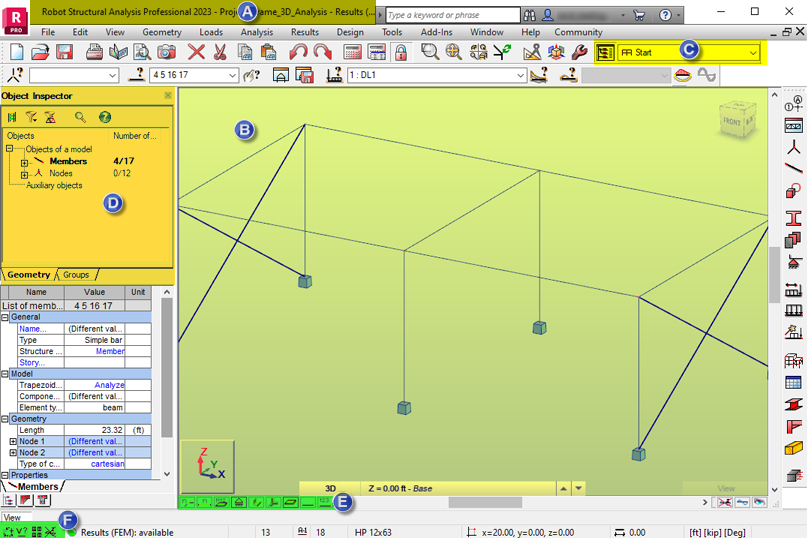
- A. Title bar
- The title bar displays the project name and structure calculation data.
- B. Drawing area
- The drawing area is the display and editing area of the structure. Above the drawing area, an array of menus, lists, and toolbars facilitates the design phase. The toolbar along the right side of the interface contains the most commonly used tools.
- C. Layouts
- Layouts are a system of dialogs, viewers, and tables that are used to perform specific operations. They facilitate consecutive operations while you define, calculate, and design a structure.
- D. Object Inspector
- The Object Inspector contains the list of the objects that you can select, view, or edit in the structure.
- E. Views
- A set of buttons that control the views and display properties of a structure. The viewed elements include node/bar numbers, panel numbers, support symbols, section shapes, load symbols and values, as well as structure deformations for a given load case.
- F. Quick launch buttons
- The bottom of the interface presents information for quick reference, such as the names of active editing fields, cursor co-ordinates, and units. Several quick launch buttons are found here such as Display, Snap Settings, and the Graphical selection Filter.