The default analysis setup is suitable for this simple linear static stress analysis example. We can proceed immediately to running the solution.
- Click
Autodesk Nastran
 Solve
Solve Run.
Run.
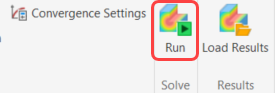
The Autodesk Nastran Output log is shown in the browser frame while the solution progresses.
Note: A number of inconsequential warning messages might appear in the log file. These can safely be ignored for this tutorial:- One warning involves the Generic material properties imported from the Autodesk Inventor CAD model. This material is not assigned to any parts for the simulation. The library materials assigned to the simulation model parts do not produce any warnings.
- The remaining warnings are due to initial penetration of nodes from one part into contact faces on adjacent parts. This initial penetration typically occurs along curved surfaces due to the discretization (faceting) of the mesh along curved surfaces. The nodes are automatically moved to eliminate the initial penetration, and a warning appears in the log file for each adjusted node.
- When the solution is completed, the following pop-up message appears:
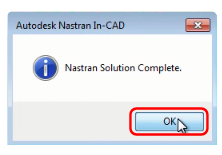
Click OK to continue. The Autodesk Nastran Model Tree reappears where the Nastran output log file was.
| Previous Topic: Apply the Load | Next Topic: Evaluate the Stress and Displacement Results |