
3ds Max includes On-Demand Installation of Revit and Inventor imports, so that
Revit Interoperability and
Inventor Interoperability components are installed
only when you need them, instead of during product installation. So, the interoperability component installs automatically when you import a Revit or Inventor file.
Note:
- The On-Demand Installer requires internet access for the initial installation of the Interoperability components.
- Files imported in 3ds Max are never sent to Autodesk or any other third party.
To use the On-Demand Installer
- In 3ds Max, select File > Import.
- Select a Revit (.rvt) or Inventor (.iam or .ipt) file.
If the corresponding interoperability component is not already installed on your system, or your installed component is outdated, an install prompt appears.
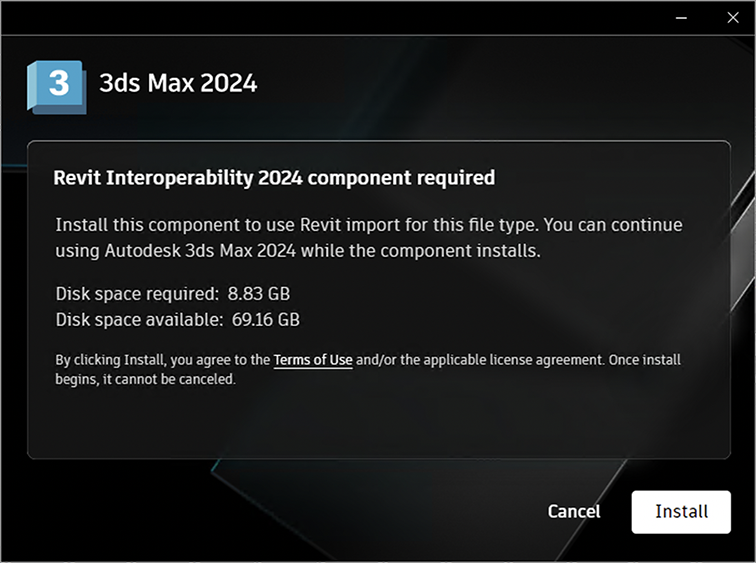
- Click
Install.
You can continue working in 3ds Max during the installation process.
Once the install completes, you need to import your file again.
- Select
File > Import and select your original file.
The file is imported into your scene. You can continue to work in 3ds Max during the installation.
- Once the installation is complete, reimport the file.
- C:\Program Files\Common Files\Autodesk Shared\Revit Interoperability 2024
- C:\Program Files\Common Files\Autodesk Shared\Inventor Interoperability 2024
Note: The On-Demand Installer installs the Interoperability components in the following locations:
To uninstall the components, you must uninstall 3ds Max and any other applications that use these shared components. Do not delete the components manually.