The RLA format (Run-Length Encoded, version A) is a popular SGI ® format that supports the ability to include arbitrary image channels. While setting up a file for output, if you select RLA Image File from the list and click the Setup button, you'll go to the RLA setup dialog. Once there, you can specify what channels (and what format) you want to write out to the file.
Interface
When RLA is the chosen output format, clicking Render or Setup on the Render Output File dialog displays the RLA Image File Format dialog.
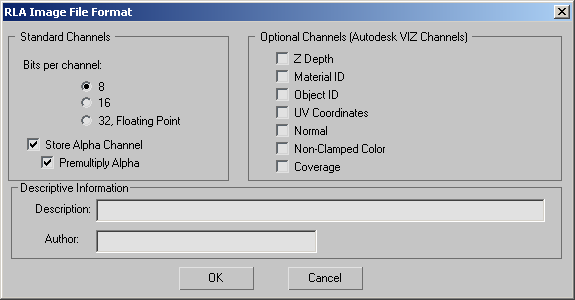
Standard Channels group
The standard channels are RGB color and the alpha (transparency) channel.
- Bits per Channel
- Choose 8, 16, or 32 Floating Point as the number of bits per channel. Default=8.
- Store Alpha Channel
-
Choose whether to save the alpha channel. Default=on.
Premultiply Alpha When on, premultiplies the alpha channel. Default=on.
Premultiplying saves computation time if you later use this image in compositing. For more information, see Premultiplied Alpha.
Optional Channels group
For output RLA files, there are eight additional channels that you can generate (and view in the Rendered Frame Window).
- Z Depth
- Displays Z-Buffer information in repeating gradients from white to black. The gradients indicate relative depth of the object in the scene.
- Material ID
- Displays the Effects channel used by materials assigned to objects in the scene. The Effects channel is a material property set in the Material Editor and used during Video Post compositing. Each Effects Channel ID is displayed using a different random color.
- Object ID
- Displays the G-Buffer Object Channel ID assigned to objects using the Object Properties dialog. The G-Buffer ID is used during Video Post compositing. Each G-Buffer ID is displayed using a different random color.
- UV Coordinates
- Displays the range of UV mapping coordinates as a color gradient. This channel shows where mapping seams might occur.
Note: UV Coordinates will not be displayed on objects that have the UVW Map Modifier applied unless a map has been applied that uses the coordinates.
- Normal
- Displays the orientation of normal vectors as a grayscale gradient. Light gray surfaces have normals pointing toward the view. Dark gray surfaces have normals pointing away from the view.
- Non-Clamped Color
- Displays areas in the image where colors exceeded the valid color range and were corrected. The areas appear as bright saturated colors usually around specular highlights.
- Coverage
- This saves the coverage of the surface fragment from which other G-buffer values (Z Depth, Normal, and so on) are obtained. Z-Coverage values range from 0 to 255. To see Z Coverage, render to an RLA file after first checking Z Coverage in the Setup subdialog, then choose Z-Coverage in the Rendered Frame Window's Viewing Channel drop-down list.
The Z-Coverage feature is provided primarily for developers, and should aid in the antialiasing of Z-buffers.
Descriptive Information group
This information is saved with the file.
- Description
- You can enter descriptive text here.
- Author
- You can enter your name here.