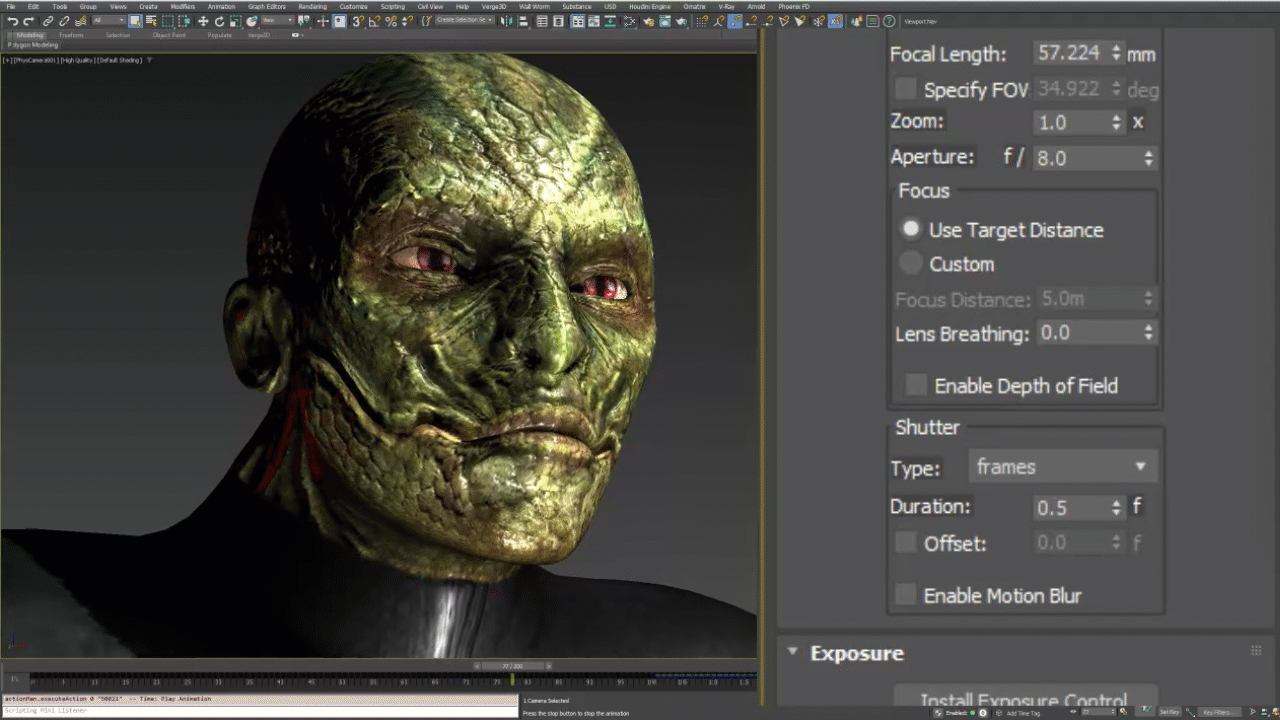Welcome to 3ds Max 2025! You can download the 3ds Max 2025 from your Autodesk Account. You can also can get updated versions for previous releases of 3ds Max through this account portal.
Read on to learn about the new features and updated workflows you'll find in this release. For technical details including What's Fixed, please see the 3ds Max 2025 Release Notes.
For more on the evolution of 3ds Max over the years, check out the 3ds Max timeline on Autodesk Area.
What else is new?
This release of 3ds Max also includes the following changes and improvements.
| CAT improvements |
Multiple functionality and stability improvements have been added to CAT (Character Animation Toolkit) to improve animation workflows, address long-standing issues and customer suggestions. The following are some of the updates addressed by this release:
For a complete list of improvements, visit the Animation section of the 3ds Max 2025 Release Notes. |
| Assign Controller arrow navigation fix | You can now correctly navigate the Assign Controllers Rollout using arrow keys. Previously, using the arrow keys to move through the Controller list would sometimes trigger a crash. |
| Corrected List Controller scaling issues |
The List Controller floating dialog size has been adjusted so that the controls are no longer squeezed with different window scaling. |
|
New File > Save Incremental option (+) |
By popular demand, a Save Incremental (+) option has been added to the File menu to let you save incremental copies of your scenes to create a history of your work process. |
|
OpenSubdiv modifier improvements |
The OpenSubdiv modifier has been updated to version 3.6, which provides faster results and makes the OpenSubdiv tool compliant with the VFX Reference Standard. |
|
Mesh Cleaner modifier improvements |
The Mesh Cleaner modifier has been updated to introduce new options for cleanup such as zero area UV, non-planar faces and isolated vertices. |
|
Viewport shadows |
The default size limit for shadow maps in the viewport has been increased from 512 to 4096. This value is stored in the 3dsmax.ini file, and persists across 3ds Max sessions. |
|
Slate Material Editor |
You can quickly open a View Image File window by right-clicking on a Bitmap node in the Slate Material Editor and selecting View Image. |