Introducing Dynamo Player for Alias
Alias 2021.2 Update includes Dynamo Player, which lets you run Dynamo scripts from a dedicated window in Alias. With Dynamo Player, you can leverage Dynamo's visual programming platform to create parametric designs or generate geometry without knowing how to create Dynamo scripts.
Load a Dynamo script into the player, select the Alias geometry inputs and run it to quickly generate or modify complex geometry. Use slider controls to adjust the script's parameter values and see the updates in the Alias viewport right away.
Script makers can easily make your Dynamo scripts more adaptable to Dynamo Player by grouping input nodes as a way of organizing how they appear in the player, adding labels for the parameters, and setting maximum and minimum value ranges.
Alias provides several new Dynamo scripts for subdivision and NURBS geometry that are set up and ready to be run in Dynamo Player.
For more information, see the following topics:
- About Dynamo Player
- Play a script in Dynamo Player
- Setup Dynamo scripts for Dynamo Player
- Transform > Dynamo Player
Visit the Design Studio Blog for additional Dynamo Player learning resources.
Improved Select from Alias input node
An improved Select from Alias node lets you specify the type of geometry the node uses as an input. When you predefine the geometry inputs, Dynamo Player automatically activates the selection filters for each input. This can simplify the process of setting up and running the script for Dynamo Player users.
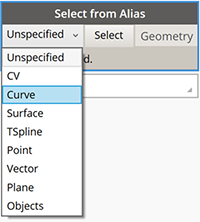
Create VR subdivision surfaces
Alias 2021.2 Update introduces subdivision (Sub-D) surface modeling in Create VR. You can now start shaping and sculpting conceptual designs with new patch, volume, and disc Sub-d primitives. Each Sub-d creation tool has the ability to move CVs, and extrude and welding components embedded in the tool, so you can begin shaping primitives as you create them.
In addition there is an extensive Sub-d modeling tool-kit that lets you:
- Extrude faces and edges using three different selection modes.
- Weld vertices, faces, and edges.
- Insert and crease edges.
- Bridge gaps between source and target edges.
- Shape primitives by cutting and rebuilding edges.
Subdivision geometry provides smooth continuous surfaces for creating objects and organic shapes. Create VR Sub-d bodies comply with standard Catmull-Clark subdivision surfaces. This means when you export your sub-d creations to the Autodesk FBX file format, you can continue working on the designs in Alias or other content creation applications, such as Autodesk Maya and Autodesk 3ds Max.
For more information see the following topics:
- Create and shape sub-d patch primitives
- Create and shape sub-d volume primitives
- Create VR tools and menus.
Visit the Design Studio Blog for additional Create VR learning resources.
Other Create VR additions and improvements include a new Quick Menu attached to the Global hand, which displays tools that are relevant to your current selected tool and task. This means you don't need to switch between the workspace and the Tool menu to activate commonly used tools.
For more information, see Create VR tools and menus.
Subdivision modeling additions and improvements
New Planarize Edge tool
A new Subdiv Planarize Edge tool planarizes subdivision edges and edge loops by projecting the edges to a best fit, view based plane, or perpendicular to the X, Z, or Y axis. Use this tool to quickly clean up uneven patterns in edges of the subdivision control cage. Like the Planarize Hull tool for NURBS surfaces, you can choose plane types based on current view, the X, Y, and Z axis, as well as a best fit plane. Each plane type displays a yellow preview plane in the viewport showing the orientation of the alignment. The distance and direction of the affected CVs' movement displays as yellow lines.
For more information see the following:
New Subdivision Thicken tool
A new Subdiv Thicken tool lets you quickly add thickness to subdivision bodies by uniformly offsetting the distance between the subdivision CVs. When you thicken closed subdivision bodies, the subdivision body gets duplicated and offset by the Distance amount.
For more information see the following:
Retopo tool improvements
- You can now create new geometry in all perspective views. For example, when you create geometry that's not snapped to a reference mesh, the tool now snaps to the view-based ground plane rather than automatically snapping to the Bottom ground plane.
- The ground plane for the Retopo Tool is now infinite. Previously, the ground plane had a preset size.
Other subdivision tool enhancements
We've added a new Edge Flow option to the Subdivision Insert Edges and Subdivision Retopo tools. Edge Flow adjusts the placement of the new edges so they best fit the curvature of the neighboring edges to maintain the shape of the subdivision body. Edge Flow works when inserting perpendicular and parallel edges.
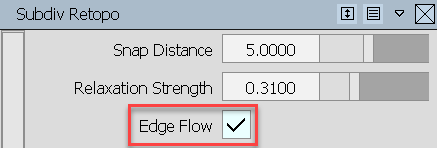
The Align to Curve tool now supports degree-4 and degree-5 curves for driving alignment. Select Degree 4 or Degree 5 from the Approximation settings.
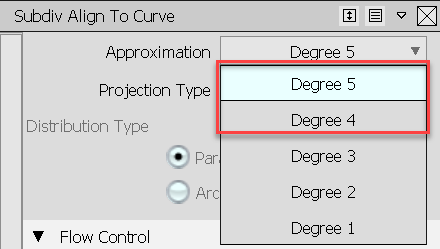
We've improved the way history works with the subdivision tools. Now, you can choose which tool to query edit when your object has history from more than one subdivision tool.

- We've added a Merge Subdiv option to the Duplicate > Mirror Options, which automatically merges the source and duplicate subdivision bodies when symmetrical copies are made. For best results, ensure the source object is on the symmetry plane as the tool merges the CVs that are aligned to the symmetry plane.
Modeling improvements
New Tubular Offset tool manipulator
An enhanced in-canvas manipulator for the Tubular Offset tool has been designed to increase the speed and efficiency of your tube and groove surface workflows. The new manipulator improvements include:
- Lets you input radius, tangent, and normal values directly in-canvas for primary manipulators as well as radius values for secondary manipulators.
- Ability to toggle between Tube and Groove surface types.
- Ability to manipulate the normal and tangent of the offset.
- Lets you add and remove manipulators using Shift + LMB.
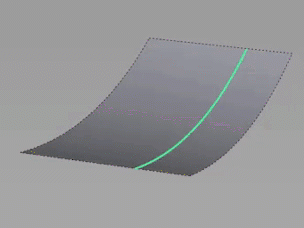
Skin tool improvements
Improvements to the Skin tool include:
A new Explicit option in the Explicit Controls lets you specify the number of U spans to insert in the output skin surface. When selected, use the U span control to specify the exact number of U spans to insert. Use the Max U Spans and option and control slider for setting the maximum number of spans.
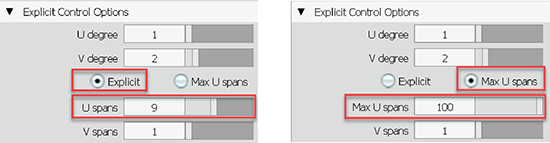
Short-Edge Tolerance has been renamed to Min Span Length for surfaces and Min Edge Length for Bezier surfaces (when Bezier surfaces is turned on).
Reference Manager improvements
We’ve improved the reference data workflow when working with CATIA reference assemblies. If you import a CATIA assembly as a reference, Alias creates referenced files for each file contained in the assembly. This way, each part now maintains its connection to the external reference. When the external files change, only the affected reference files need to be updated in the Reference Manager. This new workflow improvement saves translation time. In previous versions, each CATIA part in an assembly would be imported as a node rather than as an individual file. If an external file was changed, the entire assembly needed to be re-translated.
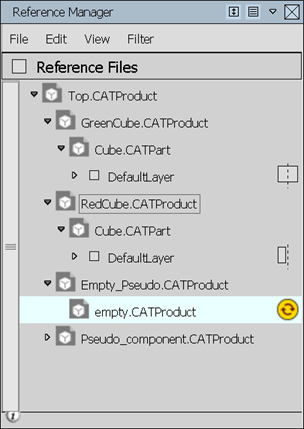
Setting a Point of Interest (POI) on referenced objects now works the same as it does with source objects. For example, you can set a POI on either a face or wireframe if the object is not shaded. For shaded objects, you can set a POI on the face. Ensure that Face selection is on in the Selection Options ( Preferences > Selection Options).
Other modeling enhancements
- Trimming controls have been added to the Freeform Blend tool (Surface > Freeform Blend). Choose to trim the source surface using Automatic or CoS Trim Types.
- You can now use Box select when picking curves for the Duplicate Curve and Rebuild Curve tools.
- You can now add an item to a selection set by dragging it from a Layer onto an existing selection set.
- You can now use Transform > Zero to reset any scaling, translation, and rotation applied to objects that are in folders or layers that use symmetry. Previously, you had to turn off layer symmetry before Transform > Zero could be applied to these objects.
- We've improved how the E single hotkey is used to rotate objects. Now, when the Single Hot Keys preference is on (Preferences > Interface > Toggle Single Hotkeys) after pressing E, you can use the LMB, MMB, and RMB to rotate objects in the X, Y, and Z axis respectively. This makes the E single hotkey behave similar to the W (Move) hotkey.
- The Transform tool manipulator now includes a Global and Pivot mode toggle, which lets you switch between the modes in-canvas. Previously, you had to open the Universal Transform Options window to switch between Global and Pivot modes.
General improvements
Improvements to the Tool Locator now make it faster and easier for you to locate tools in Alias. As you begin typing in the Find area, the Tool Locator window automatically populates with results based on your query, narrowing the search as you type more of the tool name. Hovering over a result displays the tool's ToolClip, which provides a brief description of the tool.
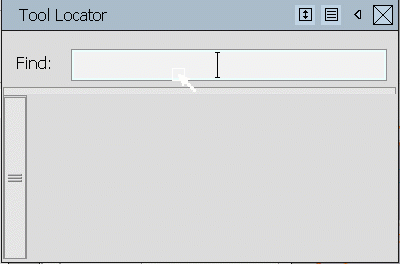
The Information Window now displays Param. Min/Max information for curves.
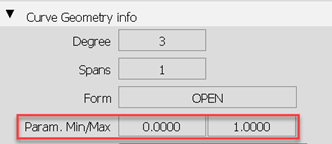
New options in the Variant Lister let you copy-and-paste camera views from one stage to another. Choose Edit from the Variant Lister menu to access the new Copy Variant Views and Paste Variant Views options.
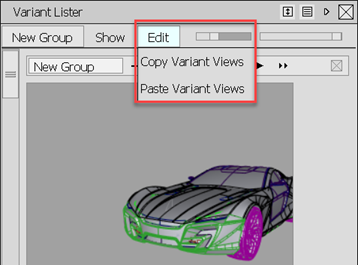
A new Apply ViewCube Home preference lets you configure a hotkey to return the canvas to the set Home view. To do this, choose Preferences > Interface > Hotkey/ Menu Editor, then scroll to and expand Special > Viewing. Beside Apply ViewCube Home, type the hotkey you want to use for returning to the Home view.
We increased the color variations used by the Random Layer Colors (Layers > Custom Colors > Random Layer Colors) option for layers.
Visualization
Replace Shader by Name additions
The Replace Shader by Name feature has been extended to include the following:
Added a Replace Shader by Name option to the File Import Options for .wire files. Now, when importing shaders along with your CAD files using Keep Shaders, an additional Replace Shaders option lets you choose to use the replace by name.
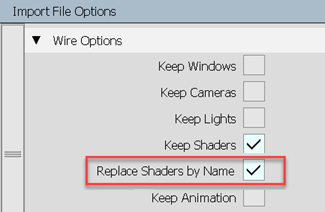
When copying and pasting contents between stages, a new Replace Shader by Name option in the Paste Options lets you use the replace the shaders when pasting.
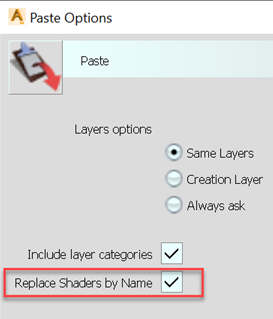
Other visualization improvements
A New objects option in the diagnostic shader control window automatically shades new geometry created by tool operations with the current shader. This option is on by default.
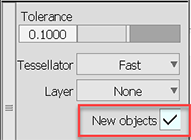
We've updated the diagnostic shading icons to make them more readable in both the Light and Dark UI color themes.
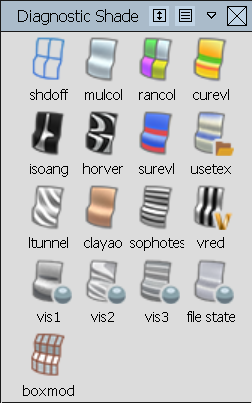
Data translation
Import and Export options for DWG and DXF files are now available in the Import File Options, Open File Options, and Save Active/As Options windows.
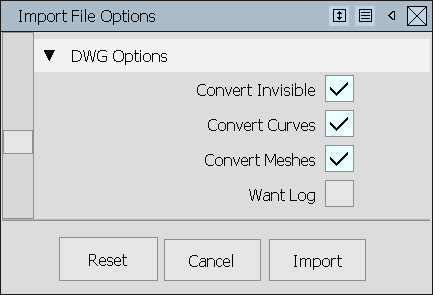
The top-left corner of the Save As window now displays the type of file being saved.
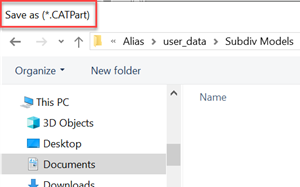
You can now import .tss T-Spline files into Alias as subdivision surface control meshes.
Alias now generates intermediate files during file translations of all supported formats. The intermediate files have a 'Translating_' prefix and appear in a temporary directory until the translation operation completes.