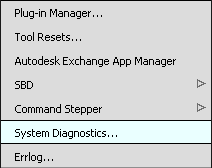What’s New in Alias 2020.1
Import SpeedForm SF3D files
You can now import SpeedForm T-Spine surfaces from SF3D files directly into Alias as subdivision bodies. This means that you no longer need to convert T-Splines models to OBJ files before importing them into Alias.
To do this, select File > Import > Subdiv. Ensure that All Files (.) is selected in the file Open window so that your SpeedForm SF3D files appear.
When you import T-Splines, the models get converted to Alias subdivision bodies. Creases in the T-Spline model are preserved in the resulting subdivision body. Symmetry that has been added to the T-Spline surface in SpeedForm is removed and is not transferred to the Alias subdivision body.
NURBS surfaces created in SpeedForm using the Detailing workspace are not supported.
See Transfer subdivision bodies between Alias and Autodesk SpeedForm.
Subdivision modeling improvements
You can now show or hide the individual faces of subdivision bodies in the Object Lister using the Subdiv Patch filter. When the Subdiv Patch filter is on, all of the individual subdivision faces show in the Object Lister under the subdivision object. When the filter is off, only subdivision bodies show.
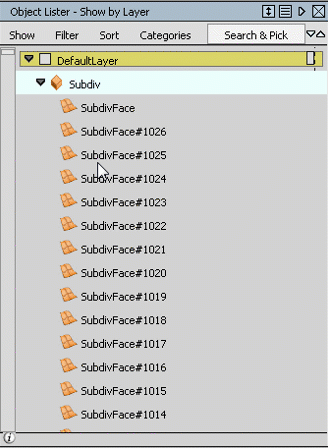
When modeling subdivision bodies with Symmetry Modeling ( Object Edit > Symmetrical Modeling), modified edges and faces now in display in blue dotted lines.
Surface Isoparms on subdivision bodies no longer display by default. To show them, select ObjectDisplay > Control and turn on Surface Iso.
The undo/redo commands for some subdivision tools have been optimized to simplify the workflow.
Set Planar tool error feedback improvements
- The Set Planar tool (Surfaces > Planar Surfaces > Set Planar) now indicates which selected curves have open and closed intersections. In addition to the Error creating a trimmed surface message appearing in the Prompt line, red crosses display at open curve intersections. Yellow dots also display when closed intersections are detected. With this feedback, you can quickly identify which curves need correction so that the tool can successfully create the trimmed NURBS surface. Note that red crosses display on curves when:
- Curve intersections do not occur on the same plane.
- Gaps exist between two curve endpoints.
- Curve ends are free.
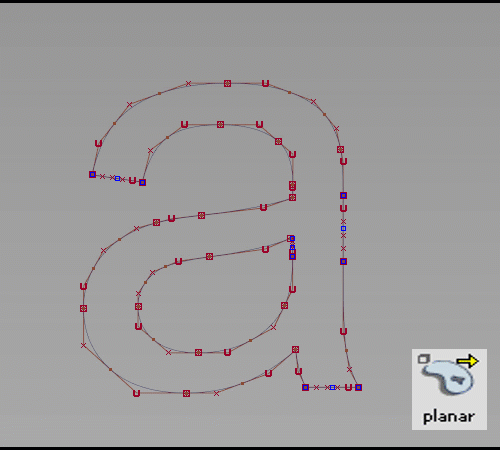
Curve Offset and Surface Offset tool improvements
The Reference Direction settings in the Curve Offset tool has been renamed to Offset Plane. The functionality of this option has not changed.
You can now enter offset values for the Curve Offset and Surface Offset tools directly in the Prompt Line.
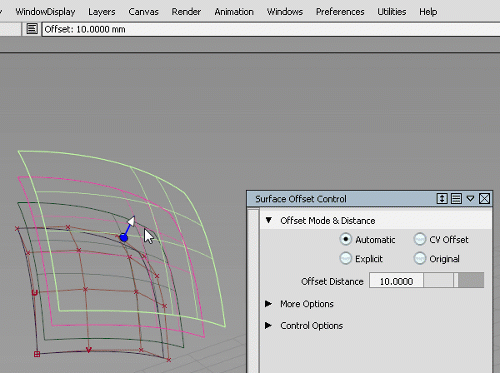
Stitch and Seam tool enhancements
You can now select surfaces in addition to a curve-on-surface to define the seam line of stitch geometry. After selecting the source curve-on-surface, a new Add Primary option in the view lets you add neighboring surfaces, which are not inputs to the curve-on-surface. Use this option to add surface when generating seams along corners or when the seam runs close to the edge of a surface. This ensures that the tool has enough geometry to properly generate the seam.
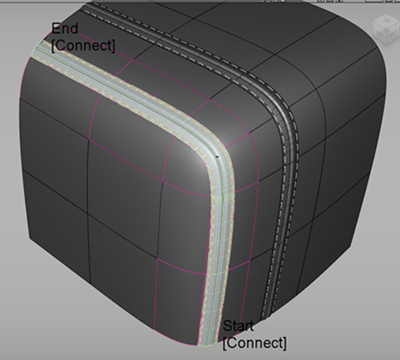
Wireframe anti-alias quality improvements
The Wireframe Anti-Alias Options now include new Force Smooth Mode and 16x Hardware Anti-Alias options. Use these options to produce smoother lines and higher-quality screen images. Force Smooth Mode turns on OpenGL line smooth filtering, which generates higher-quality lines but may affect performance. This is off by default. When switching from a previous Hardware Anti-Alias setting, such 8x, to 16x, you need to restart Alias before the new setting takes effect.
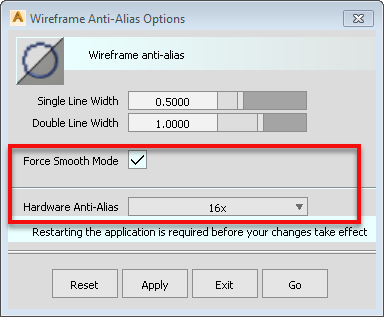
Self-Shadow Correction performance improvements
- We've shortened the computation time required for Self-Shadow Correction when Alias calculates Ambient Occlusion (Render > Ambient Occlusion > Calculate) for renders.
Renamed Creation info tab to Metadata
The Creation tab in the Information Window has been renamed to Metadata. Now, when you select an object with metadata, you can view this information in the Metadata tab of the Information Window.
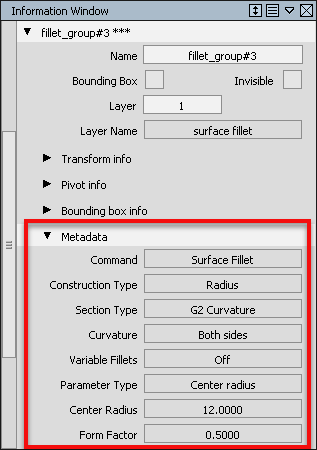
Additional tools supporting metadata
- Metadata has been added to the Stitch and Seam, Array, and Ball Corner tools.
System Diagnostics window
The System Diagnostics Log window is now merged with the System Diagnostics window.