Marking Menu and Shelf Improvements
Marking menus now support pullouts for quick access to cascading sub-menus. We've also improved working with tabs and added the ability to resize and export icons.
Marking menu pullout menus
The functionality of adding a menu group in a marking menu has been restored in Alias 2024.1.
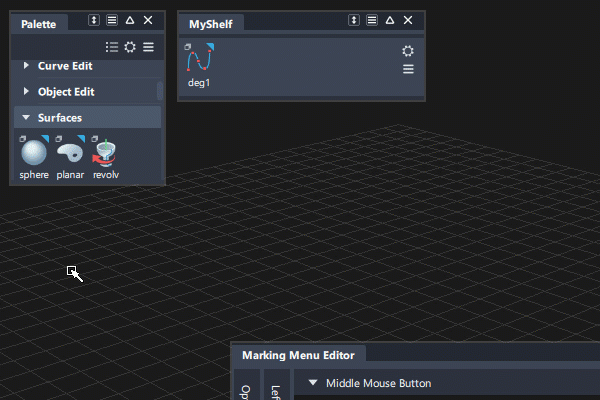
Any pullout menu can be dragged as a whole onto a position in the Marking Menu Editor.
When the marking menu is used, the pullout appears as a temporary tear-off menu until a tool is selected from it or you click away from it.
To create custom menu groups create the required group in a shelf and then drag it onto the Marking Menu Editor.
New shelf and palette settings
When using Icon Display mode on shelves or the palette, a new Settings menu provides options for showing labels and for adjusting the size of preview icons.
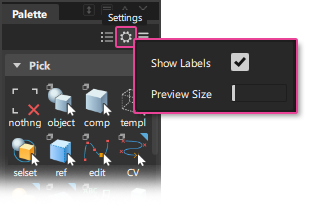
Shelf tab MMB drag
For shelves where there is only one tab, the tab header is hidden to keep the shelf compact. To expose the tab for duplicating:
- Make sure the shelf is in landscape orientation and in Icon Display mode.
- Click-release on the thin, horizontal darker line above the tool icons to display the tab header temporarily.
- MMB-drag the tab title to move it to the destination (or
Ctrl+ MMB drag to duplicate).
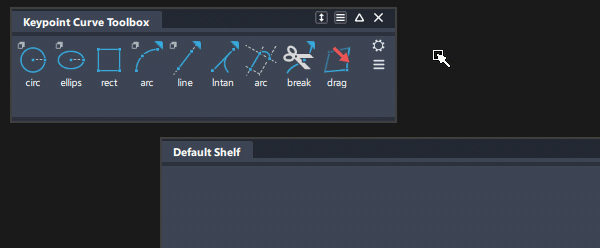
Shelf tab MMB drop zone
The drop zones for tabs have an improved highlight to make adding tabs easier.
 Landscape orientation: Drag to the horizontal line above the tools. A blue highlight line appears to confirm the drop zone.
Landscape orientation: Drag to the horizontal line above the tools. A blue highlight line appears to confirm the drop zone. Portrait orientation: Drag to the empty space below existing tools.
Portrait orientation: Drag to the empty space below existing tools.
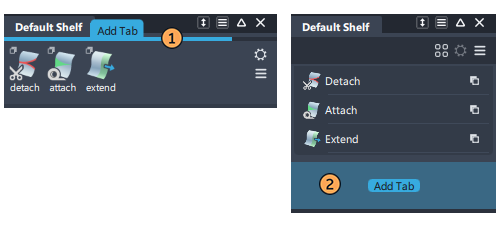
Export icon graphic
A new Export Current button has been added to the Shelf Item editor for tools. This allows you to save a copy of the default icon image, which can then be modified. Re-load the modified image into the Shelf Item editor to update the icon.
![]()