In addition to the regular objects that can be used as boundary objects for spaces, you can also use a space separator tool that lets you separate spaces when no real object is there to separate them. This could be the case when you have different functional areas within the same room.
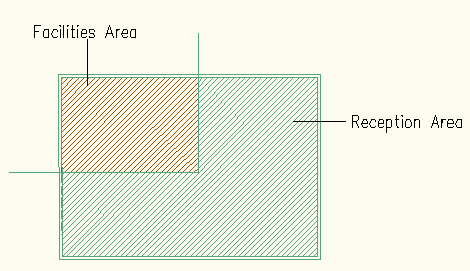
Using the room separator tool to create two different spaces in one room
- Select the Space Separator tool on the Spaces tool palette.
If your tool palette layout does not contain the Spaces palette, open Content Browser (



 ) and search for “Space Separator”. Note: Alternatively you can select the space to be divided and click
) and search for “Space Separator”. Note: Alternatively you can select the space to be divided and click
 .
. - Specify the separating line on screen. Tip: The space separator uses a polyline to generate the separating line, so that you can create a multi-segment separator line.
- Press Enter to finish the separator line.
- To remove the separator line, you can either delete it from the drawing, or select it, and set its Bound Spaces property on the Properties palette to No.