Use this procedure to create a new tool catalog based on existing standards drawings. You specify the styles from which tools will be created and whether the new tools are organized in categories or palettes.
- Click



 .
. 
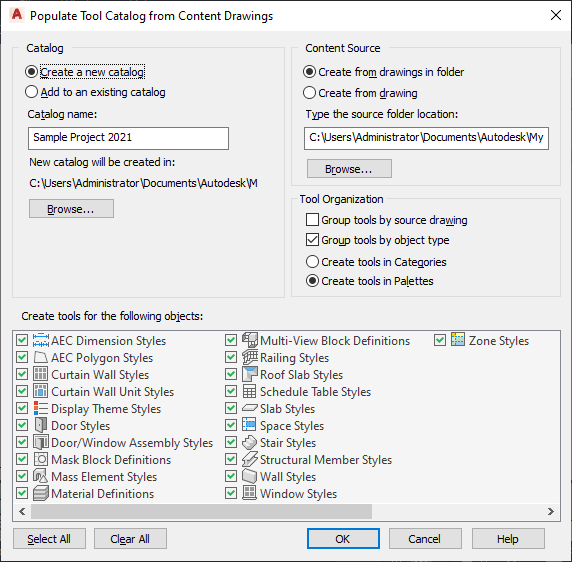
- Under Catalog, select Create a new catalog.
- Enter a name for the new catalog.
- Click Browse to define the location of the catalog.
- Under Content Source, specify whether you want the new catalog to be created from multiple drawings in a folder or from a single drawing. Then, enter the path for the folder or drawing. Note: When you specify a folder as the catalog source, any nested folders are included in the new tool catalog.
- Specify how you want the tools organized in the new catalog:
- To organize the new tools by their source drawing, select Group tools by source drawing.
This option is well suited for a tool catalog that is generated from a number of styles drawings. The resulting tools could be placed in categories or palettes named “Wall Styles - Concrete (Imperial)”, “Wall Styles - Brick (Imperial),” and so on.
- To organize the new tools by their object type, select Group tools by object type.
This option is well suited if you want to merge styles from various drawings into palettes or categories. The resulting tools will be placed in categories or palettes named “Walls”, “Doors,” and so on.
Note: If both options are enabled, the catalog is first grouped by the drawings and then by the object type, generating categories from the drawings, and palettes from the object types. This is implemented because palettes cannot be nested. In this case the radio buttons for categories and palettes are disabled, and the Create tools in palettes option is selected for the catalog.Note: If neither of the two options is enabled, all new tools will be generated in the top category of the catalog. - To organize the new tools in categories, select Create Tools in Categories.
If you selected Group tools by source drawing, a category will be created for each source drawing. If you selected Group tools by object type, a category will be created for each object type.
- To organize the new tools in palettes, select Create Tools in Palettes.
If you selected Group tools by source drawing, a palette will be created for each source drawing. If you selected Group tools by object type, a palette will be created for each object type.
- To organize the new tools by their source drawing, select Group tools by source drawing.
- Under Create tools for the following objects, select the object styles you want to appear as tools in the new catalog.
By default, all available style types are selected. Use the Select All and Clear All buttons as necessary.
- Click OK.
A progress bar in the application status bar informs you of the progress of the catalog generation. This can take a few moments for a large catalog.
Note: Each category and each palette is created in its own ATC file. The category and palette ATC files are stored in the Palettes or Categories subfolders within the folder where the new catalog is created.