Use this procedure to specify the default AEC Content options for the current drawing.
You can specify the location of the content files accessed by the Custom View in AutoCAD DesignCenter, choose between imperial and metric content, and specify whether the Edit Property Data dialog box is displayed when you insert schedule tags. You can also specify the location of dependent files, such as styles for tools.
- Click

 .
. - Click the AEC Content tab.
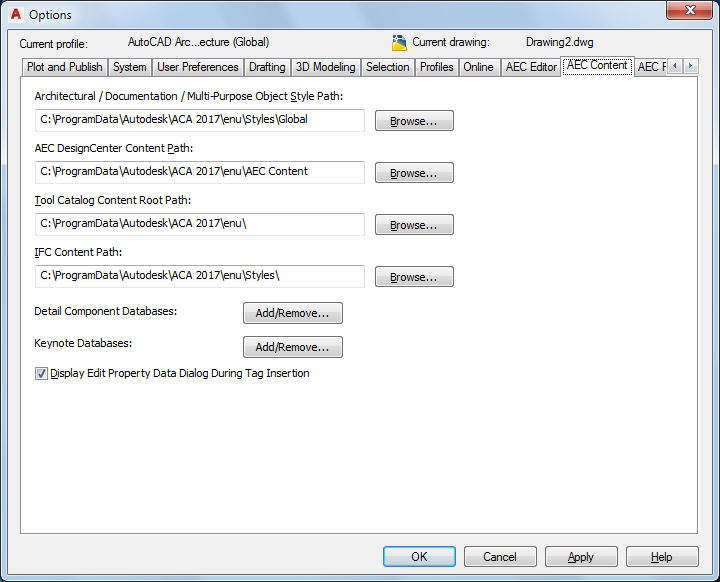
Specifying default AEC Content options for the current drawing
- Under AEC DesignCenter Content Path, edit the path and location of your content files, or click Browse to locate content files.
- To display the Edit Property Data dialog box when you insert a schedule tag in the drawing, select Display Edit Property Data Dialog Box During Tag Insertion.
When this option is chosen, a worksheet will display after each tag is placed, allowing you to edit property set values. If you clear this option, no worksheet will appear during tagging.
- Under Tool Catalog Content Root Path, edit the path and location of your style drawings, or click Browse to locate files.
The variable, %AECCONTENT_DIR%, used for tool-dependent file references, is updated to use the path you specify. For example, <Style href=“%AECCONTENT_DIR%Door StylesDoorStyles.dwg”/>.
- Click Add/Remove next to Detail Component Databases to add or remove additional Detail Component Databases.
- Click Add/Remove next to Keynote Databases to add or remove additional Keynote Databases.
- Click OK.