A well-planned template project can help you automate office standards and simplify the process of beginning and setting up a new project. Depending upon the type of work you do, your template project may be very complete or it may just form the basic framework for a project. If your work consists of unique designs and your building types vary, you may find that the most efficient template project is minimal in structure. On the other hand, if you work with a typical building type, or if you work with prototypical buildings you might find that a more complete template project that includes more information concerning specific project structure is more effective.
Creating a template project is not the same as simply copying and renaming an existing project. In order to properly call for a template, you must specify it at the time that you create your new project.
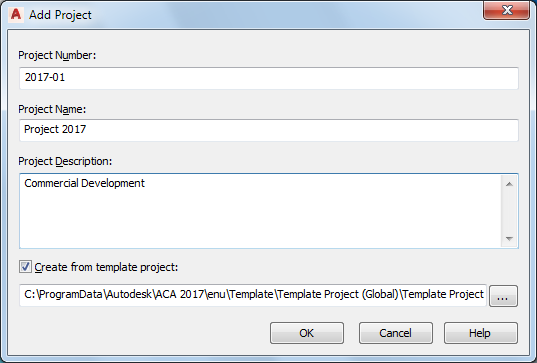
Specifying the template project from the Add Project dialog box. This is the only time this can be done. When the new project is created, settings and files from the specified template project will be copied to the new project.
Template Drawings
AutoCAD Architecture 2025 toolset projects have, as a project property, template file specifications that determine the drawing templates to use for constructs, elements and views. These template settings are independent from the template settings established in the Options dialog box. These templates should be in a location accessible to all users.
Project Details
Accessible from the Project Properties dialog box, the detailed information worksheet contains information that can be linked to title blocks via fields or embedded in MTEXT or block attributes. This data is completely user-defined. Include data that is common to all of your projects in the project details of the template project.
Sheet Sets
All AutoCAD Architecture 2025 toolset projects include an AutoCAD sheet set (.dst) file. When you use a project as a template, its sheet set file gets copied over to your new project along with all of the other project files and folders, and it is renamed to match your new project. The sheet set file contains a variety of critical information that can be pre-configured as part of your overall project template.
Items that can be modified in the sheet set file as part of the template project:
- Default sheet template file: This should be a sheet that has layouts defined in it to represent all of your standard plot configurations. It should also contain each layout saved as a page setup for use as overrides when publishing.
- Subset structure: You can add and delete subsets to conform to your office’s standard sheet set layout and structure.
- Sheets: You can create sheets in advance to further automate the sheet set structure.
-
Sheet set custom properties:
You can define standard properties (data fields) that can be linked to your title block MTEXT or attribute fields.
Note: If you define custom properties that are to be linked to a title block, you may want to consider providing a default value of “----” so that it will be obvious later on (if you have fields without values), and it will be easy to edit them.
Items that you should NOT include in a sheet set file for AutoCAD Architecture 2025 toolset
- Resource drawing locations: In AutoCAD Architecture 2025 toolset your view drawings automatically become your resource drawings. This setting should remain blank in the sheet set properties for an AutoCAD Architecture 2025 toolset project.
- Label block for views: This is taken care of by the Title Mark tool on the AutoCAD Architecture 2025 Toolset palettes. These can also be customized to suit office standards. Leave this setting blank.
- Callout blocks: As with title marks, these are taken care of by the various callout tools on the AutoCAD Architecture 2025 Toolset palettes and can be customized to suit office standards. This setting should remain blank.
Project Standards
All settings established in the Configure AEC Project Standards dialog box will copy with the template project to become part of the new project. Standards files that are unique to the project, in other words, standards files that reflect project standards that may be supplemental to or override office standards, should be placed in the Standards folder of the template project. These files will be copied and their paths updated in the new project.
As with style library drawings, if you are including a non-project based file in your standards files, you need to decide whether to use mapped drives or UNC file pathing. If you are using mapped drive letters, they must be mapped identically on all users’ workstations. If you choose UNC, you need to be sure that the server path will be remaining the same for the foreseeable future.
Project Tool Catalogs and Palettes
In addition to office standard custom tool catalogs, each project has its own Content Browser library, with its own associated project tool catalogs. These can be configured in the template project as well. There are a few simple guidelines that you should follow when creating project tool catalogs.
- Create your new catalog from the project library view in the Content Browser. The project library can be accessed from the Content Browser button at the bottom of Project Navigator.
- If you create new catalogs in the project library, you should place them in the Standards/Tool Catalogs folder of your template project.
Project Structure
If you work with a building type that is fairly consistent from one project to another, or a prototypical building type, you may find it advantageous to pre-define some aspects of the project structure itself. None of this is absolutely necessary, and the level to which you choose to pre-define these items is completely optional.
Project Structure Items That Can be Established in the Template Project
- Levels and Divisions
- Constructs and Elements: In addition to defining categories and sub-categories, any actual construct or element drawings will be copied to the new project from the template project.
- Views: If you’ve created constructs and elements as part of your template project structure, you can also create view drawings that reference the constructs.