The workspace is designed to make it easier and faster for you to find and use the tools and commands you need for the task at hand.
The Ribbon
Similarly to Microsoft Office, AutoCAD Architecture 2025 toolset uses the ribbon as the central access point for commands. The ribbon contains a number of tabs on which commands are grouped according to conceptual task types or selected objects.
The ribbon replaces the menu bar and the toolbars as the primary command access point.

The Application Menu
The application menu contains basic commands pertaining to the drawing as a whole, such as Open, Save, Print, and Export. Like the menu browser it replaces, the application menu is accessed by clicking ![]() in the upper-left corner of the workspace.
in the upper-left corner of the workspace.
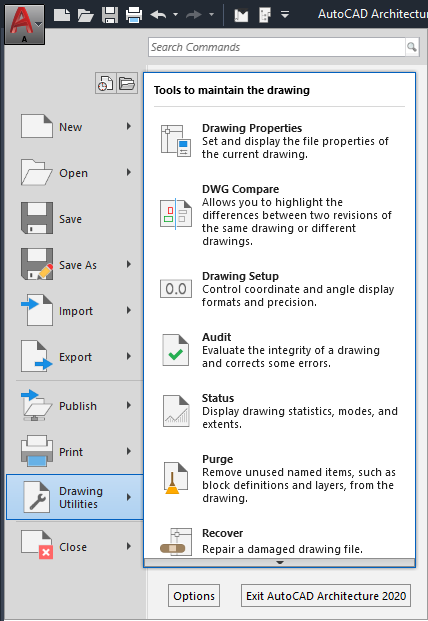
Workspaces
AutoCAD Architecture 2025 toolsets equipped with one single default workspace (Architecture). The menus and commands associated with the previously provided workspaces (Design, Document, Detailing, and Visualization) can be accessed from the tabs of the ribbon.
Status Bar Menus
Commands on the status bar have dialog boxes and options that can be launched by clicking on them or on the drop-down arrow next to them. Click the Customization icon to on the status bar to select what you view on the status bar.Help Access
With the removal of the menu bars, the commands to access Help features have been moved into the InfoCenter at the top right of the application window. Here, you can find the online resources of InfoCenter and the Help menu, which lets you access Help, Tutorials, and other interactive resources.
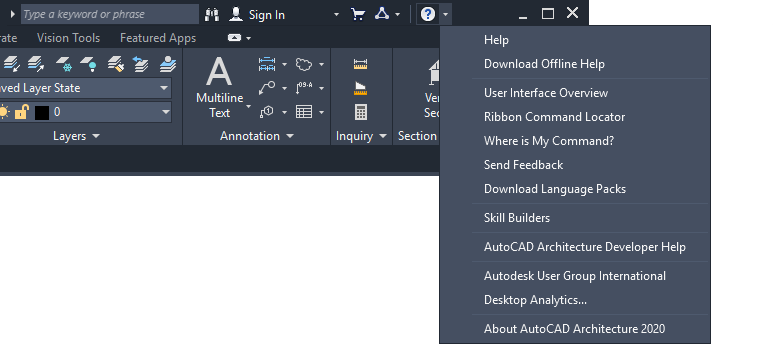
Toolbars
Toolbars have been removed from AutoCAD Architecture 2025 toolset Commands formerly found on toolbars can now be accessed from the ribbon.
Autodesk Seek
You can use Autodesk Seek to find product design information. Many content providers, both corporate partners and individual contributors, publish to Autodesk Seek. Content includes 3D models, 2D drawings, specifications, brochures, and other descriptions of products or components.
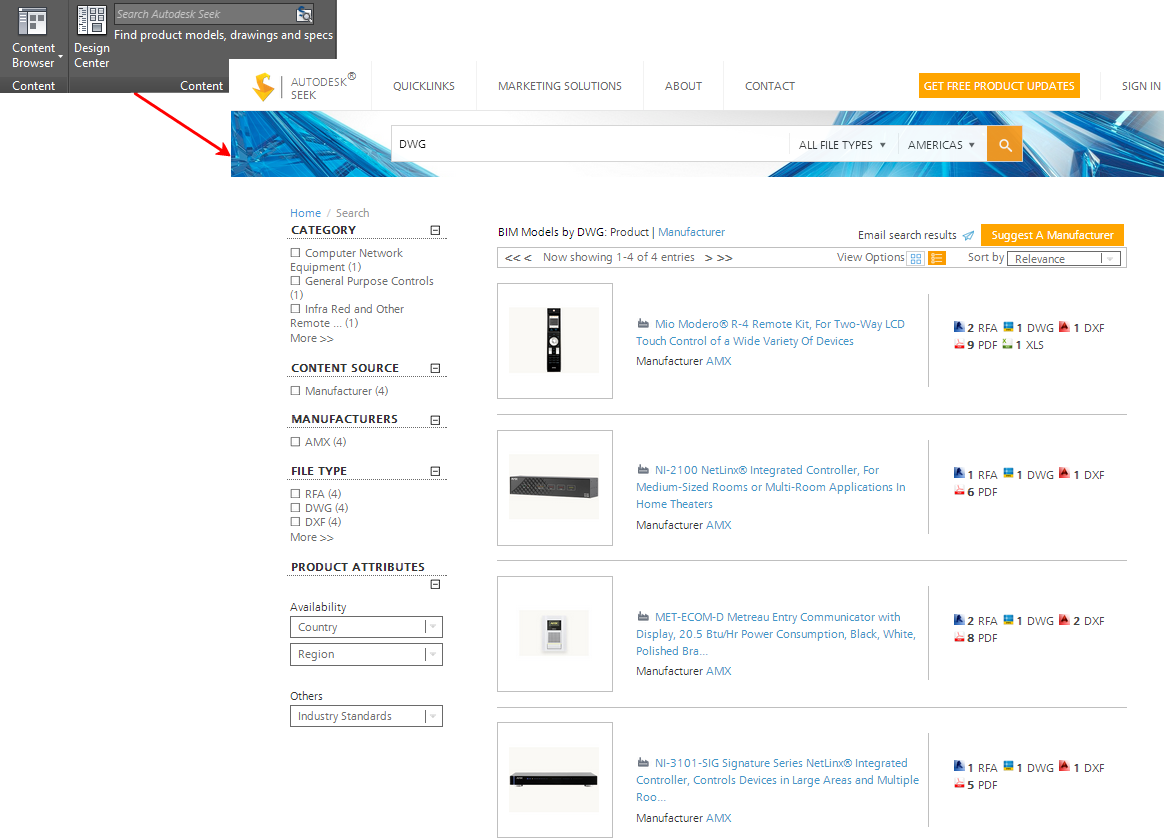
Import design content into AutoCAD Architecture 2025 Toolset
You can also share your own content with others using Autodesk Seek. Upload drawings or blocks to Autodesk Seek to give your partners and customers ready access to your content.