Use this procedure to edit linework in a 2D section. You can assign selected linework to fixed display components that determine the display of every section that you generate, or you can assign linework to display components that you have defined.
After you assign linework to display components, you can change the display properties (visibility, color, layer, lineweight, linetype, and linetype scale) to change the display of lines.
- Select the section to be changed.
- Select the Edit Linework grip.
 Note: Alternatively, click
Note: Alternatively, click
 .
. 
The contextual Edit In Place: Linework tab appears on the ribbon.
- Click


 to zoom to the section.
to zoom to the section. - Select the linework to edit and click


 .
. 
- Select the component you want to put the lines on. For example, if you want to make the lines invisible, select Erased Vectors for Linework Component.
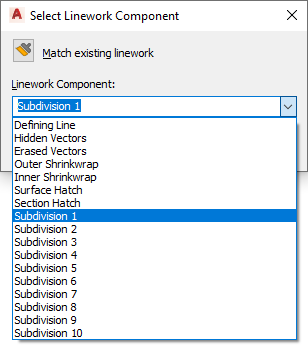
You can also click
 (Match existing linework), and select linework in the elevation whose display component you want to match.
(Match existing linework), and select linework in the elevation whose display component you want to match. - Click OK.
- Exit the linework edit in place mode:
If you want to... Then click… save all changes to the linework 
 .
. discard all changes to the linework 
 .
.