Use this procedure to hide the surface hatch on an object face.
To add an override to a surface hatch, an object needs to have a surface hatch material assigned to it. A surface hatch on an object can come from an assigned material or from the display properties of the object or object style.
If a surface hatch comes from the display properties of the object instead of from the material assignment, you cannot override it on individual faces. You receive an error message upon selecting the object face.
- Select the object for which you want to hide an individual surface hatch, then click

 Add Override.
Add Override. 
- Select the object face where you want to hide the surface hatch.
A profile surrounds the selected face.
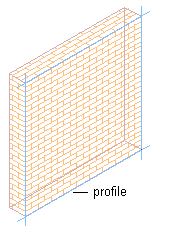
Profile defining a face of a wall
- Specify where the override applies:
If you want to… Then… override only the selected face of the object select Only Selected <Direction> Face for Faces. For example, to apply a surface hatch override only to the selected Front face of a wall, select Only Selected Front Face. override all faces of the object in the same view direction select All <Direction> Faces for Faces. For example, to apply a surface hatch override to all Top faces of a selected column, select All Top Faces. - Select Hide Surface Hatching.

Surface hatch hidden on the front face of a wall
- Click OK.