Bar scale annotations are used for annotating a drawing. These annotations are now available through tools on the tool palettes and in Content Browser.
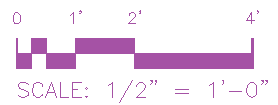
Bar scale tool
By default, all bar scale tools are set to be non-annotative, which means that the annotations you insert with these tools are not controlled by annotative scaling. You can make them annotative if desired.
- If you have legacy drawings with old DesignCenter-based annotation symbols in them, then the old block definition will continue to be used for new tool-based blocks if the blocks are identically named. In such a case, either change the Annotative setting manually by using BEDIT, or rename the old block before inserting new tool-based annotation symbols into the drawing.
- The bar scale tool has been set to be non-annotative by default because the numerical values created on insertion are static and will not update automatically when the annotation scale of the symbol is changed.
You can find a bar scale tool in these locations in a default US install of AutoCAD Architecture 2025 toolset:
- In the Annotation tool palette
- In Content Browser in these catalogs:
- Stock Tool Catalog
- Sample Palette Catalog (Imperial or Metric), under \Document\Annotation
- Documentation Tool Catalog (Imperial or Metric), under \Miscellaneous
These properties of bar scale tools can be customized:
| Property Category/Name | Description |
|---|---|
| General/Layer key | Specifies the layer key for the layer to which the bar scale is assigned. To change, click the current value to access the Select Layer Key worksheet. The default layer key is TITTEXT. |
| General/Layer overrides | Specifies one or more layer key overrides. Click the worksheet icon to access the Select Layer Overrides worksheet. |
| General/Symbol | Specifies the block-based symbol to be used for the bar scale. |
| General/Symbol location | The location of the drawing file containing the specified symbol. Click the property and use the Browse option from the drop-down list to locate and enter the path to the file. If this property is unspecified (--), then only those blocks in the current drawing file are listed. Symbol blocks shipped with AutoCAD Architecture 2025 toolset are by default located in %AECCONTENT_DIR%\Styles\Imperial\AEC Annotation Symbols (Imperial).dwg or %AECCONTENT_DIR%\Styles\Metric\AEC Annotation Symbols (Metric).dwg. |
| Text/Attribute text style | This property specifies whether attribute text within the symbol uses the text style of the current drawing (Target drawing text style) or the style defined by the attribute tag (As defined by content). |
| Text/Attribute text angle | Specifies the angle for attribute text. The choices are Right reading (which keeps the text right-side up regardless of rotation angle), As inserted (which sets text rotation at the angle of the last leader segment), and Force horizontal (which keeps the text horizontal regardless of the match line rotation angle). |