You can split a surface of a 3D freeform space. This is useful when you need to change the geometry of only one part of a space surface, as when creating a cable channel in a space ceiling.
Note: This procedure is valid for non-associative spaces only. If you perform it on an associative space, it will loose associativity after exiting the in-place edit mode.
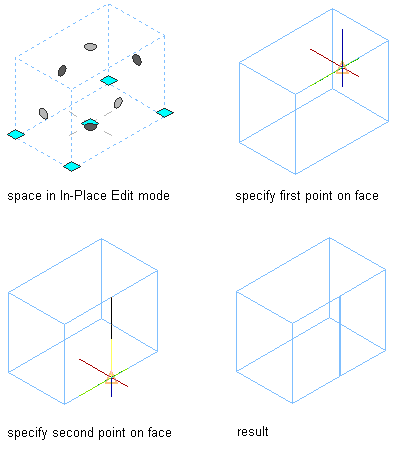
Splitting a surface
- Select the space where you want to split a surface.
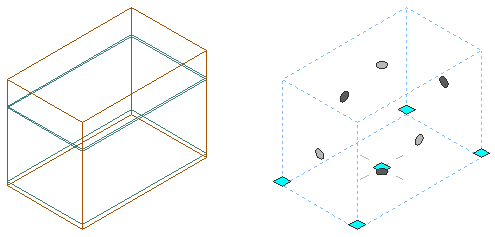
3D space (left) in in-place editing mode (right)
- Click

 .
. 
- Click

 .
. 
- Select the start point of the splitting line.
- Select the endpoint of the splitting line.
- To save the changes to the space, click

 .
. 