Use this procedure to drag and drop a selected detail component from the Detail Component Manager to a tool palette in the workspace, thus instantiating the basic detail component insertion tool for that component).
- Open the tool palette to which you which you want to add a detail component tool.
- Click

 .
.  Note: Alternatively, you can right-click any detail component tool, and click Detail Component Manager.
Note: Alternatively, you can right-click any detail component tool, and click Detail Component Manager.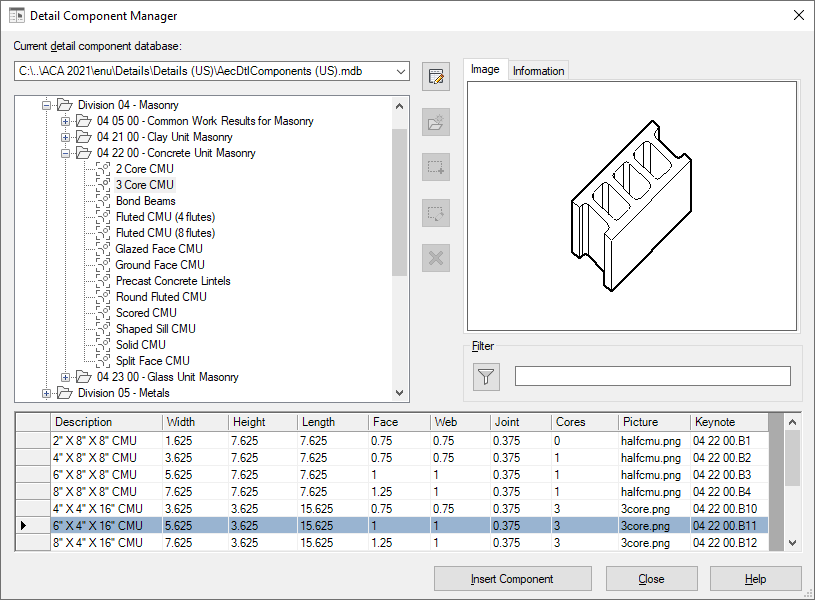
The Detail Component Manager
- Navigate the tree view or use the Filter mechanism to display the desired detail component in the table at the bottom of the dialog box. (To view the entire contents of large component tables, you can use the vertical scroll bar to the right of the table.)
- Click the selector column to the left of the desired table row, and drag the selected component to the tool palette.
You can now use the tool to insert the component into a drawing.