Use this procedure to display a list of xrefs attached to a construct and to access the functions available for each xref.
- On the Quick Access toolbar, click Project Navigator
 .
. - Click the Constructs tab.
- In the Drawing Explorer, locate the construct for which to display external references, and select it.
- Display the external references using either of the following methods:
- Right-click, and click External References.
- On the toolbar at the bottom of the Constructs tab, click
 .
.
The External References dialog box displays a list of xrefs in the construct.

- Expand or collapse the list by clicking individual items, and right-click to change the status of the xref, if necessary.
From the context menu you can unload, reload, or detach the attached xref.
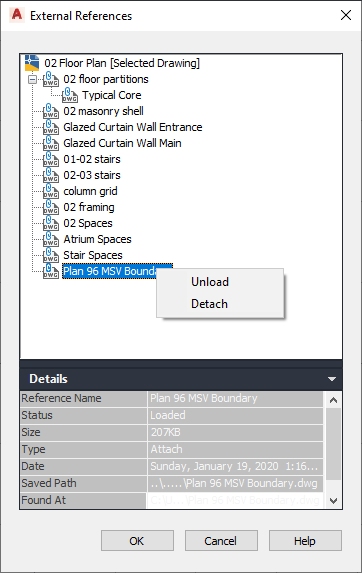
- View the details of the external reference:
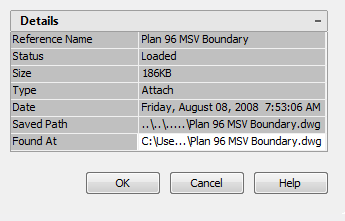
- The Reference Name displays the name of the drawing.
- Status displays whether the xref is loaded or unloaded in the host drawing, and it displays the host drawing as Open if it is open in the drawing window. If the host drawing is not open in the drawing window, status is left blank.
- Size displays the file size of the selected drawing.
- Type displays whether the drawing is an attachment, an overlay, or the host drawing.
- Date displays the last date the selected drawing was modified.
- Saved Path displays the saved path, if any, that is used to locate the xref. This path can be a full (absolute) path or a relative (partially specified) path.
- Found At displays the path where the xref was found. If no path was saved for the xref, or if the xref is no longer located at the specified path, the program searches for the xref and displays the location here.
- Click OK to close the dialog box.
Note: You can also display external references by opening the construct in the AutoCAD Architecture 2025 toolset drawing area, and using the AutoCAD Xref Manager.