Use this procedure to link a tool from a catalog in the Content Browser to a tool palette in AutoCAD Architecture 2025 toolset.
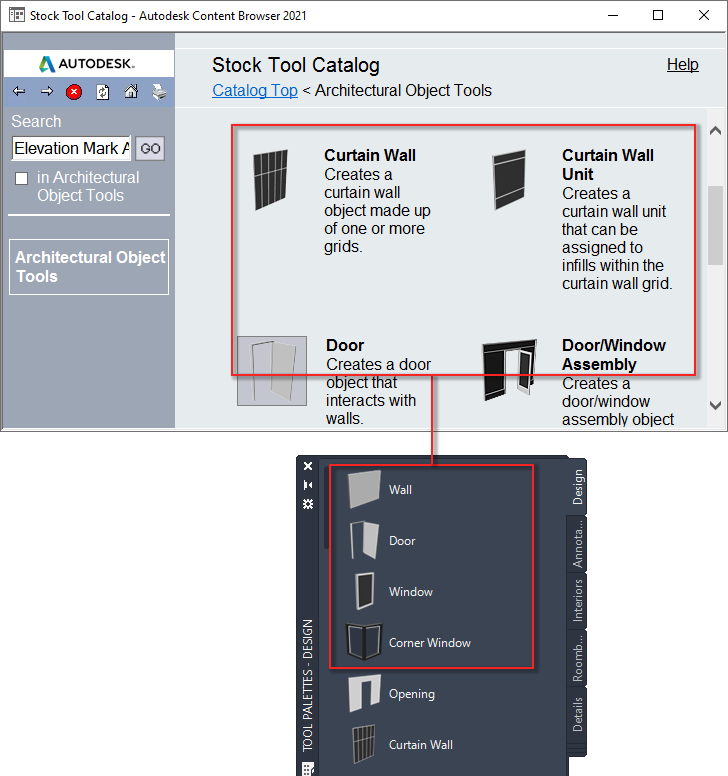
Linking a tool from a catalog in the Content Browser
- Open the tool palette on which you want to place a tool from the Content Browser.
- Click



 , and navigate to the tool palette or category in the tool catalog that contains the tool you want to copy.
, and navigate to the tool palette or category in the tool catalog that contains the tool you want to copy.
- Select Add to Tool Palette when you hover the cursor over the content icon.
To copy multiple tool palettes, press and hold Ctrl while clicking each palette; then right-click and select Add to Tool Palette.
- To refresh the tool, select it, right-click, and click Refresh Tool.
Alternatively, you can select the tool in the tool palette, right-click, and click Properties. Then select Refresh from on the Properties worksheet.
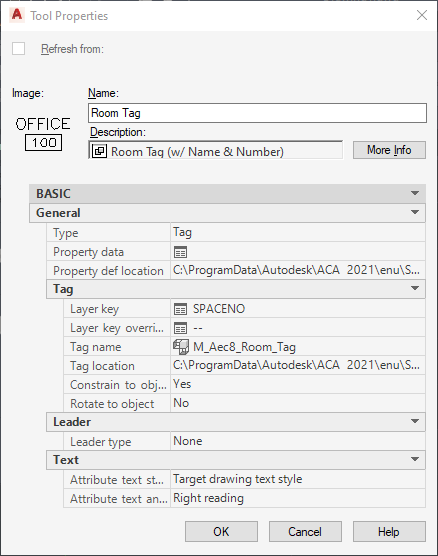
Refreshing a tool from the Properties worksheet
Note: When you select Refresh from, all tool properties on the worksheet are set to read-only. Properties for this tool must be changed in the Content Browser. - Click OK.