Use this procedure to edit the properties of a space surface.
- Open the Space/Zone Manager.
- Verify that Show Space Surfaces is selected.
- If necessary expand the tree view to display the surface you want to edit.
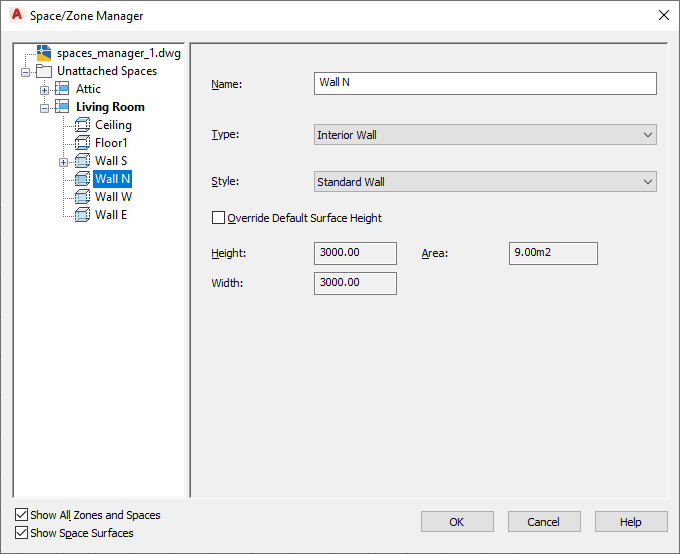
- Select the surface in the tree view and change its properties on the right:
Property Options Name enter a new value for Name. Surface type (3D freeform only) - Ceiling
- Floor
- Surface
This setting can be useful for complex freeform shapes, where the ceiling or the floor of the space can be represented by more than one surface.
Type for Type, select one of the following: - Interior Wall
- Exterior Wall
- Shade
- Air
- Underground Wall
Style all available wall and curtain wall styles in the drawing Height/Area (extruded 3D spaces only) select Override Default Surface Height, and enter a new value for either Height or Area. Both of these fields change only the height of the surface. - Click OK.