Use this procedure to set up the synchronization options for the AEC standards in a project.
Note: The synchronization settings you define are relevant only for the synchronization of the AEC standard styles and display settings in a project. They do not affect the synchronization of AutoCAD standards in a project. The settings in this dialog box control only how project drawings are synchronized with project standards drawings. They do not specify how project standards drawings are synchronized with each other.
- Click

 Open
Open  Project. Note: To access the standards configuration of the current project only, click
Project. Note: To access the standards configuration of the current project only, click
 .
. 
- Select the project for which you want to configure standards, right-click, and click Project Properties.
- Expand Advanced and click Project Standards
 .
. - Click the Synchronization tab.
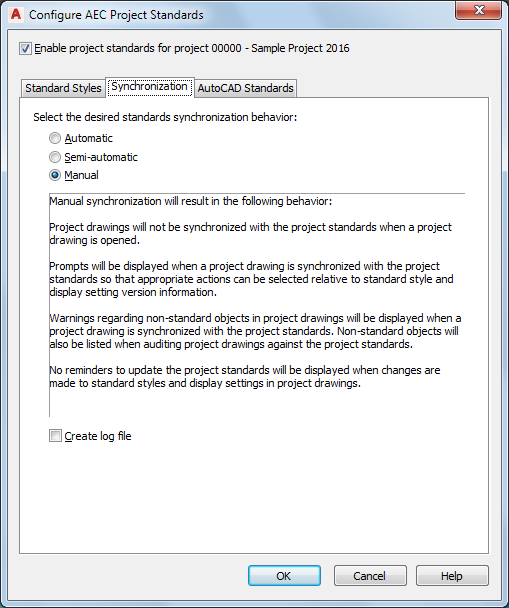
- Select the synchronization method for your project.
- To create a log file of the synchronization, select Create log file.
When the log file is created, you can choose between a report in XML or HTML format. The log file contains information about the drawings synchronized, the standards drawings used, and the changes made to standard styles and display settings in the course of synchronization.
- Click OK or click the AutoCAD Standards tab.