Use this procedure to create a new sheet. Each new sheet is created in a new sheet drawing.
- On the Quick Access toolbar, click Project Navigator
 .
. - Click the Sheets tab, and click
 (Sheet Set View) in the title bar.
(Sheet Set View) in the title bar. - Add a new sheet to the project using one of the following methods:
- Right-click the subset in which to place the new sheet, and click New
 Sheet.
Sheet. - In the toolbar at the bottom of the Sheets tab, click
 .
.
- Right-click the subset in which to place the new sheet, and click New
- If you selected to be prompted for a template each time you create a new sheet, you are prompted now for a sheet template. Select a drawing template and a layout from a DWT, DWG, or DWS file as a sheet template, and click OK.
If you selected not to be prompted for a sheet template when creating new sheets, the default template defined in the project sheet set or the sheet subset is used.
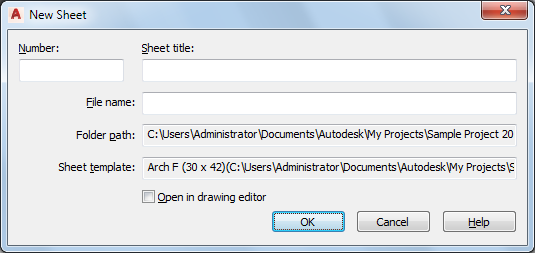
- Define the sheet properties:
If you want to… Then… number the new sheet enter a number. If you selected a project prefix in the project settings, the prefix is placed in front of the sheet number in the file name. enter a title for the sheet enter text under Sheet title. Commas, ampersands, and semicolons are allowed in sheet titles. The sheet title is used in these locations: - As the display name of the sheet in the Drawing Explorer.
- As the display name of the sheet in a sheet list.
- As the sheet layout name in the sheet drawing.
enter a file name for the sheet enter one under File name. change the folder in which the sheet is saved the folder path defined in Project Properties is displayed. This field is read only. select a new sheet template enter a template path. Note: If the settings for the storage folder and the sheet set template are read only, these settings are defined in the sheet subset. To change them, you must change the properties of the sheet subset. - Click OK.
You can access the new sheet from 2 locations:
- In the Sheet Set view, the new sheet is displayed under the sheet subset in which you created it.
- In the Explorer View, the sheet drawing and the sheet are displayed under the folder category in which you saved the sheet.
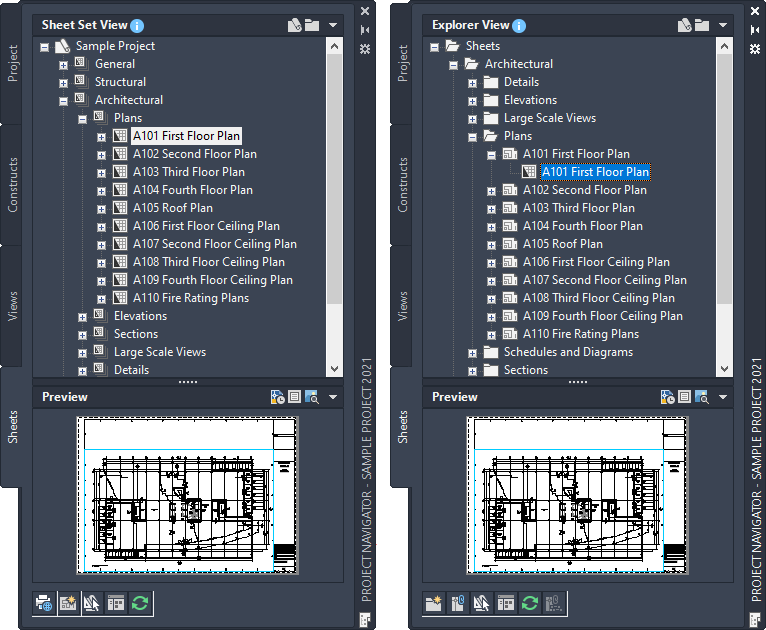
Sheet Set View on project (left) and Explorer View (right)
By default, these have the same organization, but depending on your project setup, these 2 locations can have different names and structures.