Use this procedure to add a field to a property set definition. Fields contain updatable values or hyperlinks, and are selected from a list.
You can create a manual property as a placeholder for a field. In that case, you enter the field in the property once it is attached to an object or style. If you enter a field as a default value for a manual property in the definition, all objects or styles that have the property attached already contain the field.
- Click

 .
. 
The Style Manager is displayed with the current drawing expanded in the tree view.
- Expand Documentation Objects, and expand Property Set Definitions.
- Select the property set definition to which you want to add a field.
- On the Definition tab, click
 .
. - Enter the name for the property. Note: If this property will be used with schedule tags, do not enter spaces in the property name.
- Select *DEFAULT* for Start with.
- Click OK.
- Enter a short description of the property.
The default description is the same as the property definition name. This text is for a column header in a schedule table that uses this property.
Note: The description does not change if you edit the property name. You can edit the description. - Under Type, select Text.
- If you want to create a field placeholder property that can be filled when the property set is attached to an object or style, do not enter a value for Default.
- If you want to set a default field used for every object or style attached to the property set, right-click the Default column, and click Insert Field.
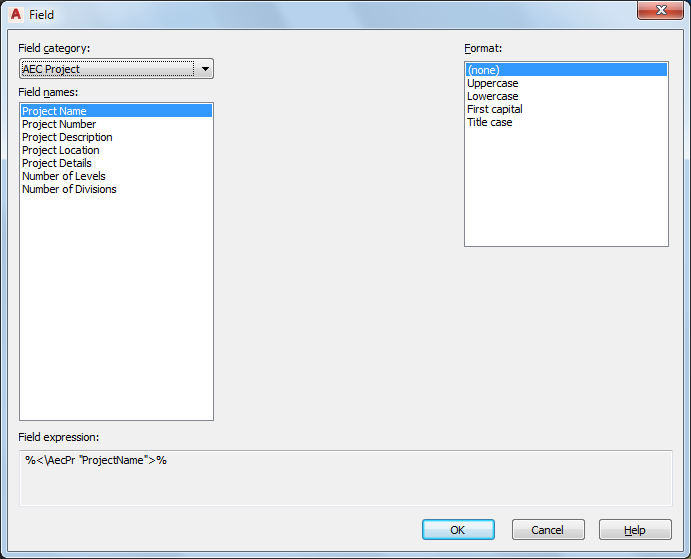
- Under Field Category, select the desired category.
- Under Field names, select the field you want to enter.
Some field names require additional information, like a file name or field property information.
- Select the text format of the field text.
- Click OK.