Displays options for the table data.
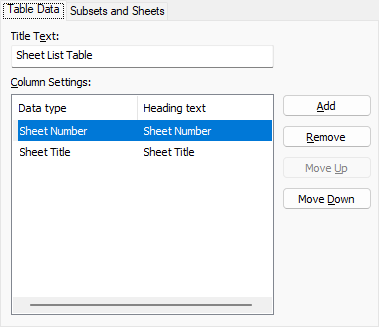
List of Options
The following options are displayed.
- Title Text
-
Specifies the name of the title of the sheet list table.
- Column Settings Area
-
Displays a list of the column definitions in the sheet list table. Each line in the list represents a column. The top-to-bottom order of the list represents how the columns will be displayed in the table (left to right).
- Data Type Column
-
Selecting a column definition and then clicking on an entry in the Data Type column displays a list. From this list, you can change the type of information that is going to be displayed in the columns of the sheet list table.
- Heading Text Column
-
Allows you to change the title text for each column in the sheet list table.
- Add
-
Adds a sheet number column to the sheet list table.
- Remove
-
Removes the selected column from the sheet list table. If you accidentally remove a column, you can add a Number column and then change its data type from the data type list.
- Move Up
-
Moves the selected column up in the column list and to the left in the sheet list table.
- Move Down
-
Moves the selected column down in the column list and to the right in the sheet list table.