Simulate an isometric view of a 3D object by aligning objects along three major axes.
A 2D isometric drawing is a flat representation of a 3D isometric projection. This method of drawing provides a fast way to create an isometric view of a simple design. Distances measured along an isometric axis are correct to scale, but because you are drawing in 2D, you cannot expect to extract other 3D distances and areas, display objects from different viewpoints, or remove hidden lines automatically.
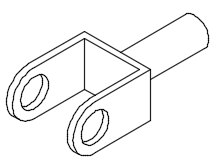
By using the ISODRAFT command, several system variables and settings are automatically changed to values that facilitate isometric angles. The standard isometric planes, called isoplanes, are as follows:
- Right. Aligns snap and grid along 30- and 90-degree axes.
- Left. Aligns snap and grid along 90- and 150-degree axes.
- Top. Aligns snap and grid along 30- and 150-degree axes.
Choosing one of the three isoplanes automatically causes the crosshairs cursor, and precision drawing and tracking tools to be aligned along the corresponding isometric axes. Therefore, you can draw the top plane, switch to the left plane to draw a side, and switch to the right plane to complete the drawing.
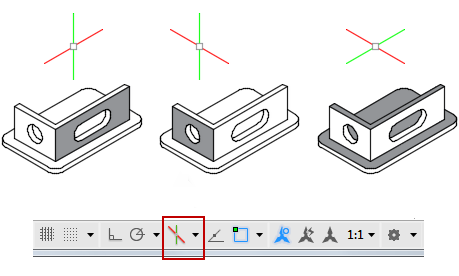 Find
FindYou can use the Isometric Drafting tool on the status bar to select the desired isoplane. Alternatively, you can press F5 or Ctrl+E to cycles through the isoplanes.
The following commands and features are the most commonly used ones to maintain precision in isometric drawings:
- Polar tracking and direct distance entry
- Object snaps and grid snaps
- Object snap tracking
- Move and Copy
- Trim and Extend
Isometric Circles, Arcs, and Fillets
When drawing on isometric planes, use ellipses to represent circles. The easiest way to draw an ellipse with the correct shape is to use the Isocircle option of the ELLIPSE command. The Isocircle option is available only when an isometric plane is active, which is controlled by the ISODRAFT command or the SNAPSTYL system variable.
Use isocircles for arcs, fillets, and any other radial curve, trimming and extending them to other edges. Isocircles correctly represent cylinders or holes that are parallel to an isometric axis, and their silhouette edges are always parallel to an isometric axis
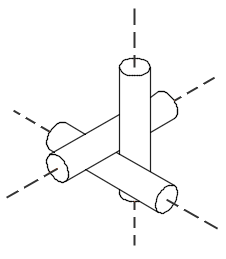
Isometric Grid and Grid Snap
When you switch from orthographic to isometric drawing, the grid and grid snap will change from a rectangular pattern to a diamond pattern corresponding to the isometric angles. In addition, the grid lines will change to grid dots, and the grid and grid snap distances will also be adjusted. When you turn off isometric drawing, your grid settings will be restored.