Moves objects a specified distance in a specified direction.
Use coordinates, grid snaps, object snaps, and other tools to move objects with precision.
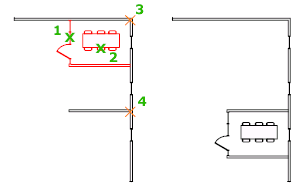
The following prompts are displayed.
- Select objects
- Specifies which objects to move.
- Base point
- Specifies the start point for the move.
- Second point
- In combination with the first point, specifies a vector that indicates how far, and in what direction, the selected objects are moved.
If you press Enter to accept the Use first point as displacement value, the first point is interpreted as a relative X,Y,Z displacement. For example, if you specify 2,3 for the base point and press Enter at the next prompt, the objects move 2 units in the X direction and 3 units in the Y direction from their current position.
Using a Specific Coordinate
- If dynamic input is on: Type the pound sign (#) followed by the X-value, a comma, then the Y-value, for example #4.0,6.75.
- If dynamic input is off: Type the X value, a comma, then the Y value, for example 4.0,6.75.
Note: When dynamic input is on, relative coordinates are the default. When dynamic input is off, absolute coordinates are the default. Press F12 to turn dynamic input on or off.Using a Relative Coordinate
A relative coordinate specifies the distance and direction from the previous coordinate.
- If dynamic input is on: Type the X-value, a comma, then the Y-value, for example 4.0,6.75.
- If dynamic input is off: Type the at sign (@) followed by the X-value, a comma, then the Y-value, for example @4.0,6.75.
- Displacement
- Specifies a relative distance and direction.
The two points you specify define a vector that indicates how far from the original the copied objects are to be placed and in what direction.