Measures the distance, radius, angle, area, and volume of selected objects, a sequence of points, or dynamically.
The MEASUREGEOM command performs many of the same calculations as the following commands:
- AREA
- DIST
- MASSPROP
Information displays at the Command prompt and in a dynamic tooltip in the current units format.
The following prompts are displayed.
Quick
Displays dimensions, distances, and angles within a drawing dynamically as you move your mouse over and between objects.
With this option, you can quickly review the dimensions, distances, and angles in a plan view within a drawing. As you move your cursor between and over objects, dimensions, distances, and angles display dynamically. The orange squares displayed at the left side of the illustration represent angles at precisely 90 degrees.

Clicking within a space enclosed by geometric objects highlights it in green and displays the calculated values in the Command window and in a dynamic tooltip. If you use Shift-click to select several areas, the cumulative area and perimeters are calculated. The perimeters of enclosed islands as shown in the following illustration are also included.

Shift-click also deselects areas. To clear the selected area, simply move the mouse a small distance.
Distance
Measures the distance between specified points along with the X, Y, and Z component distances and the angle relative to the UCS.
- Multiple points
-
Displays a running total of the distance between successive points.
If you enter the Arc, Length, or Undo options, additional options similar to those for creating a polyline are displayed.
Radius
Measures the radius and diameter of a specified arc, circle, or polyline arc.
Angle
Measures the angle associated with selected arc, circle, polyline segments, and line objects.
- Arc
-
Measures the angle formed between the two endpoints of an arc using the center of the arc as the vertex.
- Circle
-
Measures the acute angle formed between where the circle was originally selected and a second point, using the center of the circle as the vertex.
- Line
-
Measures the acute angle between two selected lines. The lines do not need to intersect.
- Vertex
-
Measures the acute angle formed by specifying a point to act as a vertex and two other points.
Area
Measures the area and perimeter of an object or defined area.
- Specify corner points
-
Calculates the area and perimeter defined by specified points.
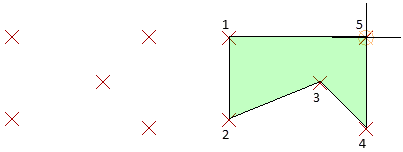
If you enter the Arc, Length, or Undo options, additional options similar to those for creating a polyline are displayed.
- Add area
-
Turns on Add mode and keeps a running total of area as you define areas.
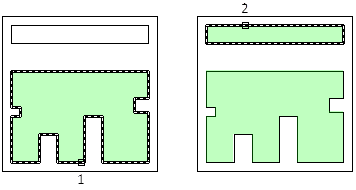
- Subtract area
-
Subtracts a specified area from the total area.

Volume
Measures the volume of an object or a defined area.
- Object
-
Measures the volume of an object or defined area.
You can select a 3D solids or 2D objects. If you select a 2D object you must specify a height for that object.
If you define an object by specifying points, you must specify at least three points to define a polygon. All must lie on a plane parallel to the XY plane of the UCS. If you do not close the polygon, an area will be calculated as if a line existed between the first and last points entered.
If you enter the Arc, Length, or Undo options, additional options similar to those for creating a polyline are displayed.
- Add volume
-
Turns on Add mode and keeps a running total of the volume as you define areas.
- Subtract volume
-
Turns on Subtract mode and subtracts a specified volume from the total volume.
Distance, Area, and Volume Options
You can specify options similar to those used in creating polylines when you use the Distance, Area, and Volume options.
- Arc
-
Adds arc segments to the total length.
- Endpoint of arc
-
Completes the arc segment, which is tangent to the previous segment.
- Angle
-
Specifies the included angle of the arc segment from the start point.
Entering a positive number creates counterclockwise arc segments. Entering a negative number creates clockwise arc segments.
- Endpoint of arc
- Radius
-
Specifies the radius of the arc segment.
- Center
-
Specifies the center of the arc segment.
- Endpoint of arc
- Angle
- Length
-
Specifies the chord length of the arc segment. If the previous segment is an arc, the new arc segment is drawn tangent to the previous arc segment.
- Close
-
Draws an arc segment from the last point specified to the starting point, creating a closed polyline. At least two points must be specified to use this option.
- Direction
-
Specifies a starting direction for the arc segment.
- Endpoint of arc
- Radius
-
Specifies the radius of the arc segment.
- Endpoint of arc
- Angle
- Second pt
-
Specifies the second point and endpoint of a three-point arc.
- Endpoint of arc
- Length
-
Draws a line segment of a specified length at the same angle as the previous segment. If the previous segment is an arc, the new line segment is drawn tangent to that arc segment.
- Undo
-
Removes the most recent arc segment added to the polyline.
- Close
-
Draws an arc segment from the last point specified to the starting point, creating a closed polyline. At least two points must be specified to use this option.
Mode
Determines whether the command always defaults to the Quick option. Otherwise, the last option used is the default.