Controls options for the background image applied to a model space named view.
VIEW (Command) Find
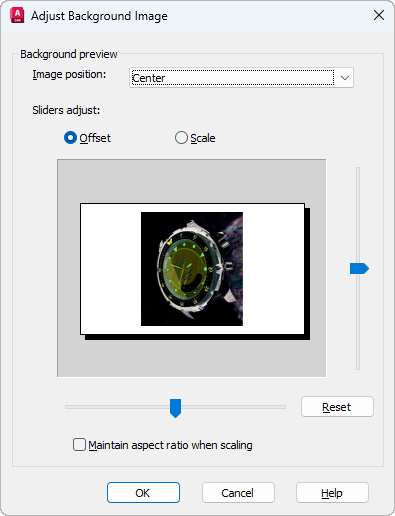
List of Options
The following options are displayed.
- Image Position
-
Determines the image position in the named view.
- Center. Centers the image without changing its aspect ratio or scale.
- Stretch. Centers the image and stretches (scales) it along both the X and Y axes so that the image takes up the entire view. If you plan to plot the background image, set the image position to Stretch.
- Tile. Positions the image at the top left corner of the view and repeats the image as needed to fill up the space in the associated viewport. The image's aspect ratio and scale are maintained.
- Offset
-
Specifies the image offset control (not available if Stretch is selected as the image position).
Offset values can range from -2000 to +2000 on either the X or Y axis.
- Scale
-
Specifies the image scale (not available if Stretch is selected as the image position).
Scale values can range from 0.1 to 10 on either the X or Y axis.
- Vertical Position Slider
-
If the Offset option is chosen, offsets the image vertically (the Y offset). If Scale is chosen, adjusts the Y scale of the image.
- Horizontal Position Slider
-
If the Offset option is chosen, offsets the image horizontally (the X offset). If Scale is chosen, adjusts the X scale of the image.
- Reset
-
Resets the Offset or Scale settings to their default values.
- Maintain Aspect Ratio When Scaling
-
Locks the X and Y axes together.
If Tile is selected and you change the offset so that the bitmap rectangle appears outside the projection rectangle, the bitmap is not centered within the drawing area when you display the view. (During tiling, the offset acts as a displacement, not an absolute position.) If the bitmap is displayed outside the projection rectangle, it is not displayed in a view.