QSELECT (Command) Find
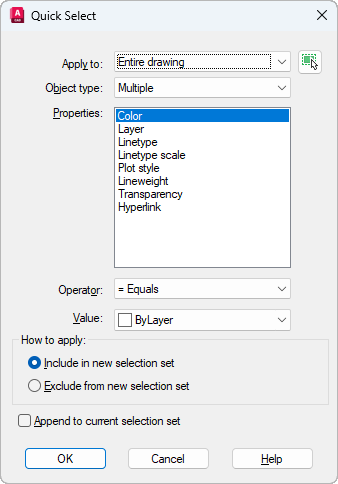
List of Options
The following options are displayed.
- Apply To
-
Applies the filtering criteria to the entire drawing or to the current selection set (if one exists).
If Append to Current Selection Set is selected, the filtering criteria is applied to the entire drawing.
- Select Objects
-
Temporarily closes the Quick Select dialog box so that you can select the objects to which you want to apply the filter criteria.
- Object Type
-
Specifies the type of objects to include in the filtering criteria. If the filtering criteria are being applied to the entire drawing, the Object Type list includes all object types, including custom. Otherwise, the list includes only the object types of the selected objects.
For AutoCAD LT, if you select an object type not supported, it is grayed out in the Properties palette and is not available for changes.
Note: Quick Select does not select or count nested blocks or blocks nested in associative array objects. - Properties
-
Lists the available properties of the specified object type. Choose one of these to employ as a selection filter. If you do not want to filter on a property, choose Select All in the Operator field.
Note: If an application or a toolset such as AutoCAD® Map 3D was used to add a feature classification to an object, you can select a classification property. - Operator
-
Controls the range of the filter. Depending on the selected property, options can include Equals, Not Equal To, Greater Than, Less Than, and *Wildcard Match.* Wildcard Match is available only for text fields that can be edited. Use the Select All option to ignore all properties filters.
For information on wild-card searches, see Wild-Card Characters Reference.
- Value
-
Specifies the property value for the filter.
- How to Apply
-
Specifies whether you want the new selection set to include or exclude objects that match the specified filtering criteria. Select Include in New Selection Set to create a new selection set composed only of objects that match the filtering criteria. Select Exclude from New Selection Set to create a new selection set composed only of objects that do not match the filtering criteria.
- Append to Current Selection Set
-
Specifies whether the selection set created by QSELECT replaces or is appended to the current selection set.