Filter and select faces, edges, and vertices on 3D objects.
Cycle Through Multiple Subobjects
In 3D views, some objects or subobjects (faces, edges, and vertices) might be hidden behind other geometry. You can press Ctrl+Spacebar to cycle through the hidden subobjects until the object you want to select is highlighted.
For example, when you select faces on a 3D solid box, the face in the foreground is detected first. To cycle through the hidden faces, press Ctrl+Spacebar repeatedly. When the face you want to select is highlighted, continue to hold Ctrl and select the face.

One way to find hidden subobjects is to turn on Selection Cycling list box on the Selection Cycling tab of the Draft Settings dialog box. You can then select a subobject by selecting it from a list.
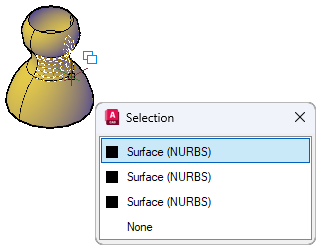
Turn on Subobject Selection Filters
Selecting a specific type of subobject can be difficult on complex objects, such as meshes. You can limit the selection to a face, edge, vertex, or history subobject by setting a subobject selection filter.
When a subobject selection filter is on, you do not need to press and hold Ctrl to select the face, edge, or vertex of a 3D model. However, you need to turn off the filter to select the entire object. The current subobject filter setting is stored in the SUBOBJSELECTIONMODE system variable.
When a subobject filter is turned on, the following icons are displayed near the cursor:
| Icon | Filter | Keyboard Shortcut |
|---|---|---|

|
Vertex | Shift + F2 |

|
Edge | Shift + F3 |

|
Face | Shift + F4 |

|
History subobject | Shift + F5 |

|
None | Shift + F1 |