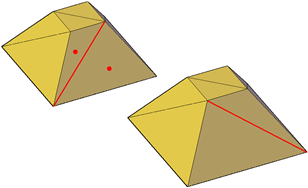Split, extrude, merge, collapse, or spin mesh faces to modify their shapes.
Split a Mesh Face
You can split a mesh face to make custom subdivisions. Use this method to prevent deforming a larger area for small modifications.
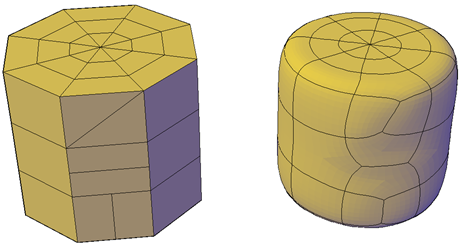
Because you specify the start point and end point of the split, this method also gives you control over the shape of the two new faces. Use the Vertex option to snap automatically to the vertices of the face. If you plan to split a face to create—and then spin the edge of—two triangular faces (MESHSPIN), use the Vertex option to ensure precision.
Extrude Mesh Faces
You can add definition to a 3D object by extruding a mesh face. Extruding other types of objects creates a separate 3D solid object. However extruding a mesh face extends, or deforms, the existing object and subdivides the extruded face.

You can use the same methods for extrusion of the faces of 3D solids and meshes as you use for other types of objects. For example, you can specify an extrusion direction, a path, or a taper angle. However, when you extrude mesh faces, the MESHEXTRUDE command provides an option that sets whether adjacent faces are extruded individually or whether their shared edges remained joined.
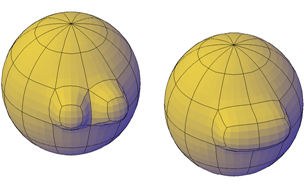
You cannot create joined extrusions for mesh faces in which only the vertices are shared.
Reconfigure Adjacent Mesh Faces
You can extend your editing options by reconfiguring adjacent faces. Several options are available:
- Merge adjacent faces. Combine adjacent faces to form a single face. Merging works best with faces that are on the same plane.
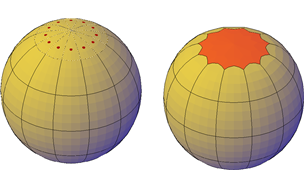
Although you can merge faces that wrap a corner, additional modifications to the resulting mesh object can have unexpected results.
- Collapse the mesh vertices. Merge adjacent vertices of surrounding faces form a single point. The selected face is removed.

- Spin edges of triangular faces. Rotate an edge that is shared by two triangular faces. The shared edge spins to extend from the opposite vertices. This activity works best when the adjoined triangles form a rectangular, not a triangular, shape.