Creates a single-line text object.
You can use single-line text to create one or more lines of text, where each text line is an independent object that you can move, format, or otherwise modify. Right-click in the text box to select options on the shortcut menu. While you are in the TEXT command:
- Click elsewhere in a drawing to start a new set of rows of single-line text
- Press Tab or Shift+Tab to move forward and back between the sets of single-line text
- Press Alt and click a text object to edit a set of text lines
Once you leave the TEXT command, these actions are no longer available.
If TEXT was the last command entered, pressing Enter at the Specify Start Point of Text prompt skips the prompts for paper height and rotation angle. The text that you enter in the text box is placed directly beneath the previous line of text. The point that you specified at the prompt is also stored as the insertion point of the text.
If the TEXTED system variable is set to 1, text created using TEXT displays the Edit Text dialog box. If TEXTED is set to 2, the In-Place Text Editor is displayed.
You can enter special characters and format text by entering Unicode strings and control codes.
The following prompts are displayed.
Start Point
Specifies a start point for the text object. Enter text in the In-Place Text Editor for single-line text.
The Specify Height prompt is displayed only if the current text style is not annotative and does not have a fixed height.
The Specify Paper Text Height prompt is displayed only if the current text style is annotative.

Justify
Controls justification of the text.
You can also enter any of these options at the Specify Start Point of Text prompt.
- Left
-
Left-justifies the text at the baseline, which you specify with a point.

- Center
-
Aligns text from the horizontal center of the baseline, which you specify with a point.
The rotation angle specifies the orientation of the text baseline with respect to the center point. You can designate the angle by specifying a point. The text baseline runs from the start point toward the specified point. If you specify a point to the left of the center point, the text is drawn upside down.

- Right
-
Right-justifies the text at the baseline, which you specify with a point.

- Align
-
Specifies both text height and text orientation by designating the endpoints of the baseline.
The size of the characters adjusts in proportion to their height. The longer the text string, the shorter the characters.
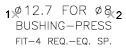
- Middle
-
Aligns text at the horizontal center of the baseline and the vertical center of the height you specify. Middle-aligned text does not rest on the baseline.
The Middle option differs from the MC option in that it uses the midpoint of all text, including descenders. The MC option uses the midpoint of the height of uppercase letters.

- Fit
-
Specifies that text fits within an area and at an orientation defined with two points and a height. Available for horizontally oriented text only.

The height is the distance in drawing units that the uppercase letters extend from the baseline. Designated text height is the distance between the start point and a point you specify. The longer the text string, the narrower the characters. The height of the characters remains constant.
- TL (Top Left)
-
Left-justifies text at a point specified for the top of the text. Available for horizontally oriented text only.

- TC (Top Center)
-
Centers text at a point specified for the top of the text. Available for horizontally oriented text only.

- TR (Top Right)
-
Right-justifies text at a point specified for the top of the text. Available for horizontally oriented text only.

- ML (Middle Left)
-
Left-justifies text at a point specified for the middle of the text. Available for horizontally oriented text only.

- MC (Middle Center)
-
Centers the text both horizontally and vertically at the middle of the text. Available for horizontally oriented text only.
The MC option differs from the Middle option in that it uses the midpoint of the height of uppercase letters. The Middle option uses the midpoint of all text, including descenders.

- MR (Middle Right)
-
Right-justifies text at a point specified for the middle of the text. Available for horizontally oriented text only.

- BL (Bottom Left)
-
Left-justifies text at a point specified for the baseline. Available for horizontally oriented text only.

- BC (Bottom Center)
-
Centers text at a point specified for the baseline. Available for horizontally oriented text only.

- BR (Bottom Right)
-
Right-justifies text at a point specified for the baseline. Available for horizontally oriented text only.

Style
Specifies the text style, which determines the appearance of the text characters. Text you create uses the current text style.
Entering ? lists the current text styles, associated font files, height, and other parameters.
